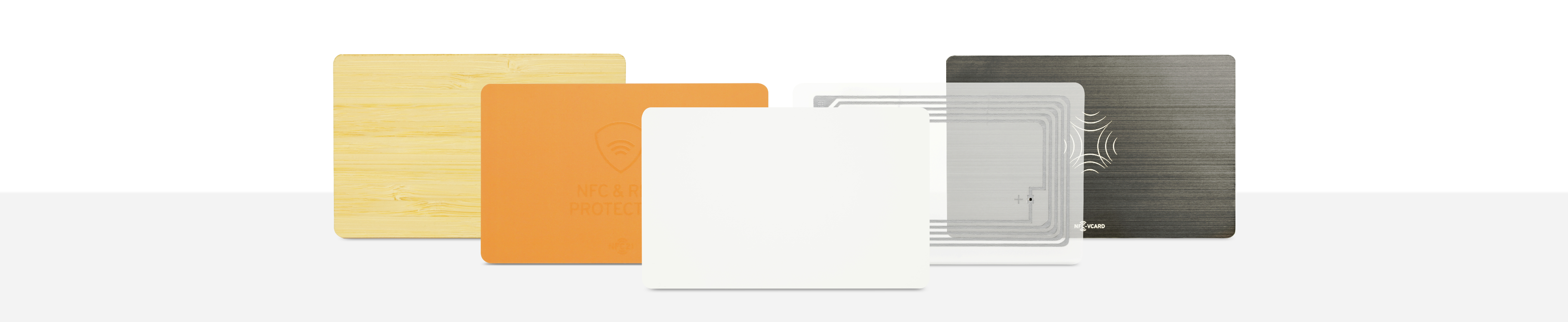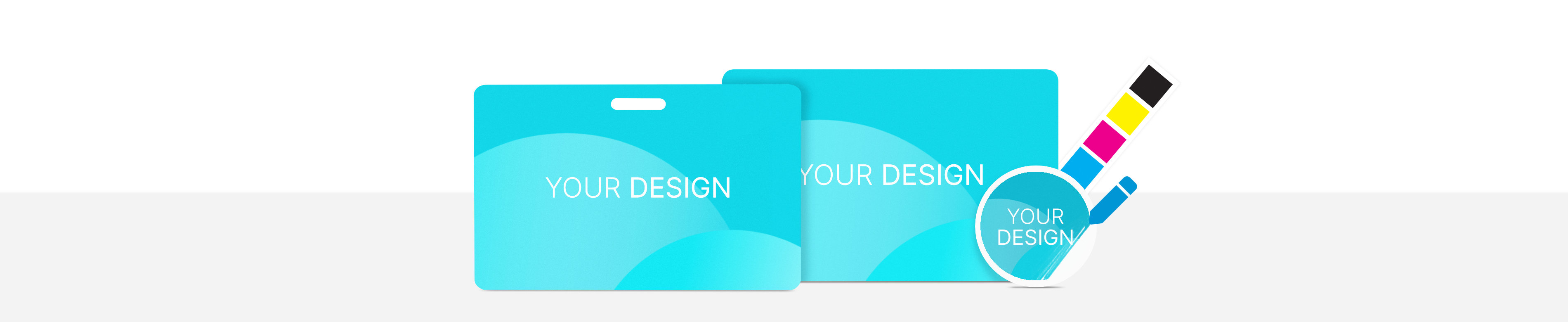iOS-App-Clips and NFC-Tags
iOS App-Clips and NFC Tags
Apple is responding to the ever-increasing number of third-party providers (e.g. mobility, shopping and travel apps) that offer their services in the form of apps. The solution is iOS App-Clips, with which small basic functions are made available to the outside world, even if the app itself is not installed. Triggered by an NFC tag, apps from various providers can be used without having to download them from the AppStore. Simply holding the iPhone in the correct position executes the iOS app clip. Actions and functions can be executed contactless, fast and effortless. Thanks to NFC technology, this happens at lightning speed and without opening the camera, just like a QR code.
In this article we explain what iOS App-Clips are and describe the basics of implementing a trigger by an NFC chip / NFC tag.
What are App-Clips
App Clips are available from iOS 14 (iPhone 6s and later) and allow you to use an app without loading it from the AppStore. Although the function of the App Clip is limited, it is reduced to the essentials: For example, it allows you to rent a bicycle / e-scooter, pay parking fees, book and buy tickets, or quickly rate a restaurant. Accordingly, the size of an app clip is limited to 10 MB.
In combination with an NFC tag, this function unfolds its full power, because by scanning the tag, the iOS App-Clip can be activated effortlessly and quickly by holding the iPhone in front of the appropriate place. Even if the app is already installed: An NFC tag with an iOS App-Clip leads faster to the target than opening the app manually. After scanning this trigger, the user can authenticate himself with his Apple ID, pay with Apple Pay and download the entire app, if required and required.
In the following, we explain the basic steps for creating an app clip and suggest design guidelines.
Design principles for Apple App-Clips
An app-clip is a reduced version of an app and therefore logically can only be created if a complete app already exists. The first important decision when creating an App-Clip is which functions to reduce to. It is advisable to separate from all additional functions and to implement only the basic function, so that the user can quickly and easily reach the desired goal. For this, the requirements should be known as precisely as possible. Depending on the application location and application situation, different app-clips can be written on several NFC tags.
Direct, simple and functional
The App-Clip should be usable immediately and without detours. This means freedom from advertising and simple operation without complicated menu structures or similar. Here you can get information about the maximum number of characters for each menu item. Pictures should be kept informative and meaningful, with a format of 1800x1200 px PNG or JPEG picture without transparency. Read more detailed descriptions here.
A greeting, or creating an account should also be avoided. If logins are required, it is recommended to implement Apple ID authentication or Apple Pay. This ensures the secure storage of sensitive data, the possibility to pay / book quickly. In addition, these logon data can be transferred when the entire app is downloaded.
Ensure usability
The App-Clip must also be downloaded temporarily. But to make sure this does not take too long, it is limited to 10 MB. The mobile network is usually sufficient for this. If a WiFi spot is provided, a sufficiently stable Internet connection must be ensured in any case, otherwise possible transactions cannot be carried out or only incompletely. No matter whether WiFi or mobile network: The App-Clip should be free of advertising and kept as small as possible.
Notifications (push messages) can also be generated by the App-Clip. These can be displayed up to 8 hours after the triggering time. In this case, it is also important to limit yourself to the basic functions. If the entire app is to be downloaded, this must be conveyed by convincing functionality and not by advertising banners, unnecessary call-to-action buttons and superfluous push notifications.
Create your own iOS App-Clip and trigger it by NFC-Tag
The app clip is not installed as a complete app on the iPhone, but is only stored via the cache and deleted after a certain time. This process can be triggered by an NFC tag with an invocation URL. This allows, among other things, the creation of notifications and offering the complete app for download from the AppStore. Furthermore, it is possible to save entries from the app clip so that you do not have to enter them again when downloading the complete app.
Create App-Clip with Xcode and iOS
Since the app clip is a part of the app, it is created in the same Xcode project as the development process and developed with the iOS SDK. In addition, a writable NFC tag is used to trigger the app clip. All common NFC chips / NFC tags can be used for this. Here you can find a selection of possible NFC tags. Of course, we can also produce NFC tags individually according to your design for your app.
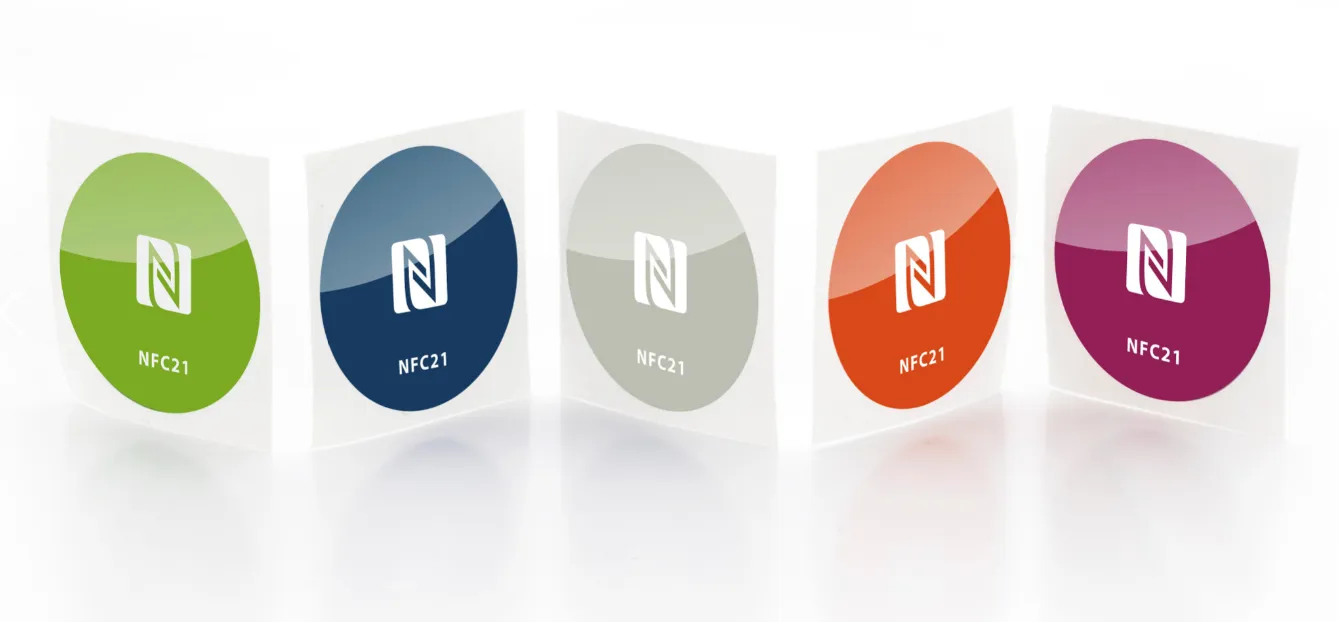
Apple provides Xcode 12 beta to create App Clips. Here you can add an app clip to the existing application using the SWIFT programming language. A new target "App-Clip-Target" must be created here to create an associated domain that is to be deeplinked to the complete app. In this video an App-Clip is created step by step and triggered via NFC tag.
Finally, the associated domain must be saved to an NFC tag. You can use our App NFC21 Tools for this (describe tag -> URL).
iOS Developer Tool
After the App-Clip has been saved to an NFC tag, the Associated Domain and the Bundle ID from the App-Clip Target must be saved under Settings -> Developer Local Experiences. Here you can also insert any subtitle.
The Developer Tool on the iPhone is not available by default. To view the Developer Tool on the iPhone, the iPhone must be connected to your Mac with Xcode installed and open.
App-Clip-Code
By the end of the year Apple is expected to release a circular, proprietary App-Clip-Code. This code will be symbolic of an App-Clip and will have an NFC chip. Users will be able to see directly that they can hold their iPhone against the circle to trigger the app-clip. Alternatively, the circle can also be scanned like a QR code.
At the same time Apple will provide tools to describe this code. This makes the creation of App-Clip even more suitable for the masses and brings the function more into our everyday life.
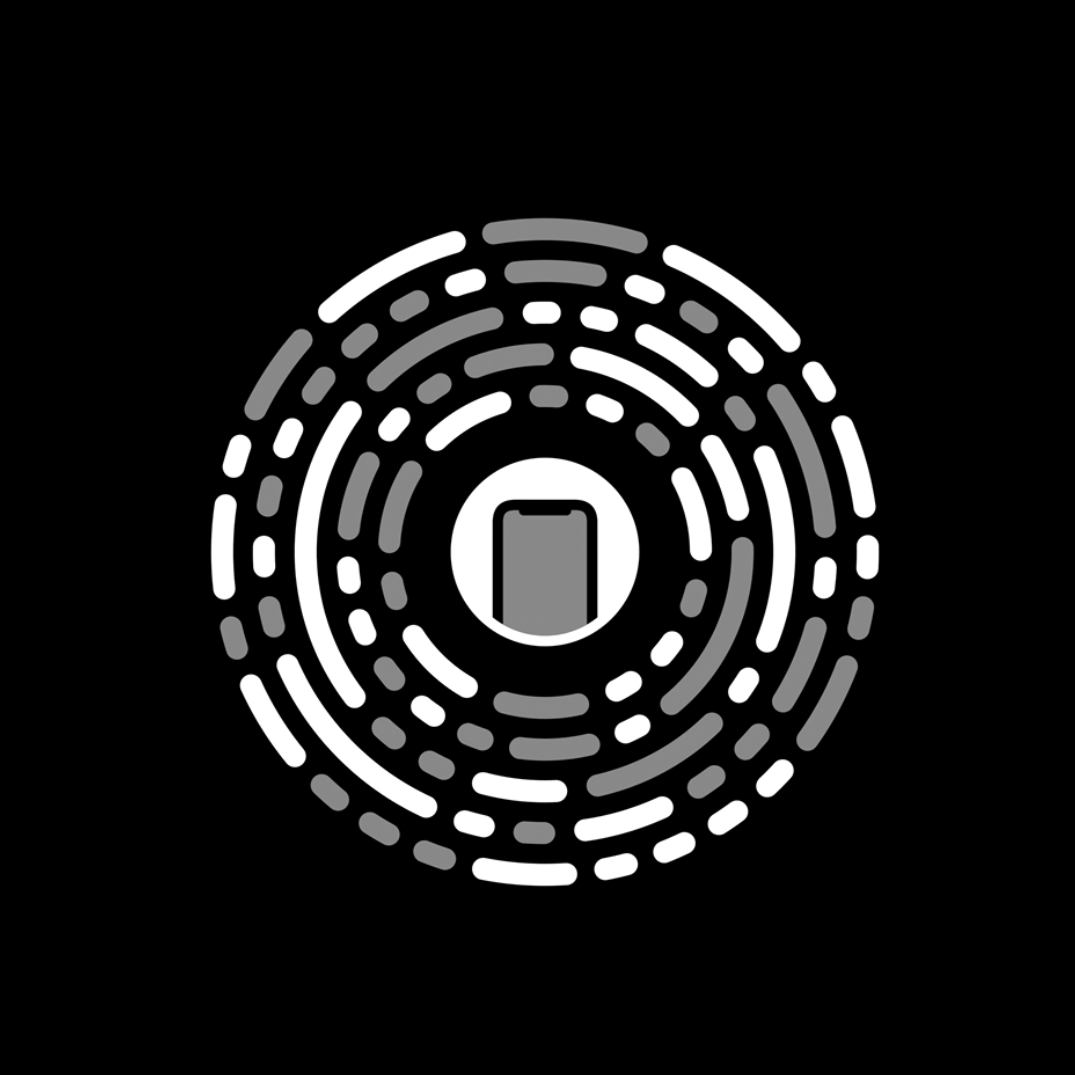
Fazit und Zusammenfassung
Thanks to Core NFC, NFC tags of types 1 to 5 can also be read in the background. Newer devices, such as the iPhone 11, 11 Pro, 11 Pro Max, XS, XS Max and XR, can therefore read NFC tags automatically. For iPhone X, 8, 8 Plus, 7 and 7 Plus, users must first enable NFC scan mode in the Control Center before NFC interactions will work.
Unlike a QR code, the camera does not have to be open for this to work, allowing quick access to the desired function. Correctly implemented, an NFC tag with an app clip could also be used as a specialized shortcut, because theoretically any function of the app can be accessed through the app clip.
Thus, certain functions could be made available to users who do not own the complete app, and the handling of an app could be extremely shortened by using a shortcut.
Weiterführende Quellen:
- Apple App Clips Programmiereinstieg: https://developer.apple.com/documentation/app_clips
- Design App-Clips: https://developer.apple.com/design/human-interface-guidelines/app-clips/overview/
- Domain erstellen: https://developer.apple.com/documentation/safariservices/supporting_associated_domains
- Apple App-Clips Guidelines: https://developer.apple.com/design/human-interface-guidelines/app-clips/overview/
- https://www.macstories.net/stories/app-clips-in-ios-14-the-right-app-at-the-right-time/
- https://www.appsflyer.com/resources/others/apple-app-clips/