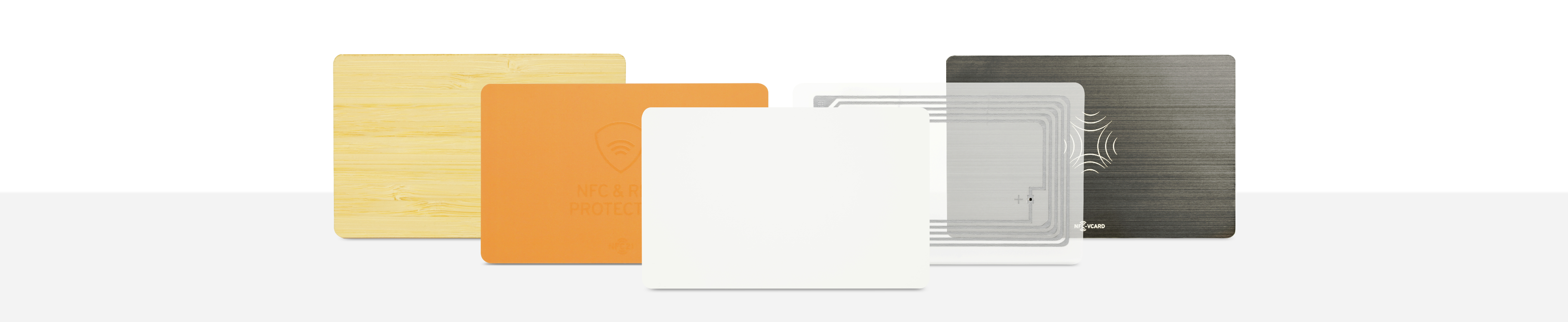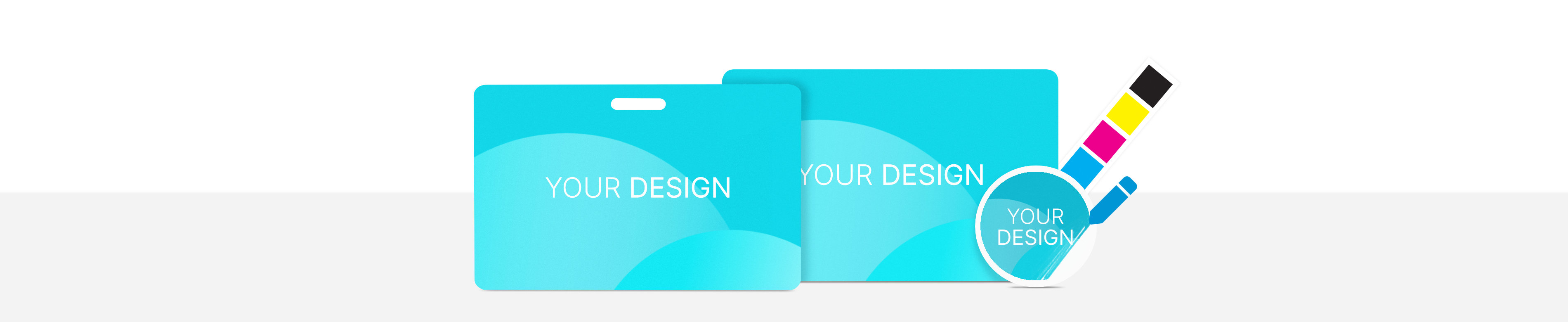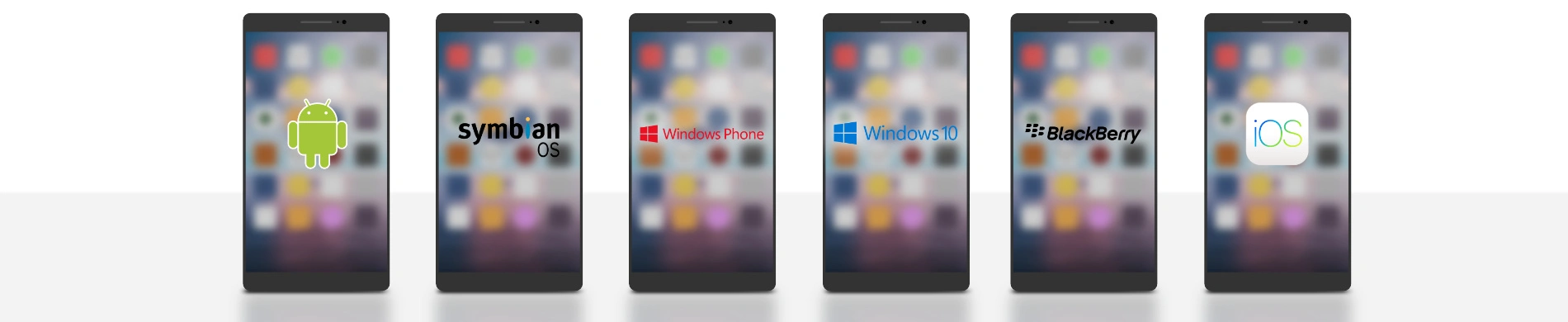
Windows login with a NFC card
An NFC chip, for example in an NFC card or an NFC keyfob, can be used to log in to a Windows PC / laptop. This saves the need to manually enter the password every time you log on.
In this article we explain how to create this process using the free software ISLOG Logon NFC Community.
ATTENTION: Unfortunately, the tool is no longer available and is no longer offered as a download by the manufacturer. The How2 should still serve as a reference. You are welcome to send us hints for alternative solutions.
Content:
Supported NFC chips
An empty NFC tag is required for logging in and locking a local Windows user. All common NFC tags of type 1,2,3 and 4 are supported. Here you can get a large selection of different NFC tags, fobs and cards.

Requirements
The following requirements must be met before configuration:
- An empty, writable NFC tag present.
- Windows Vista, 7, 8, 8.1 and 10
- NFC reader present and connected
- NFC21 Tools installed and opened
You must also have set a password in your local Windows account. You set this in Windows → Your Name → Change Account Settings → Login Options → Password.
Also, make sure that the NFC reader software is activated every time you start the system. Otherwise, you will be able to log out but not log in again. To do this, go to Windows + R → enter shell:Startup → Drag and drop the NFC reader software into the folder. Works with the desktop shortcut as well.
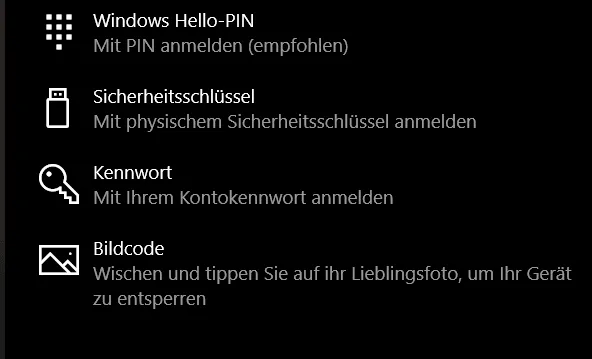
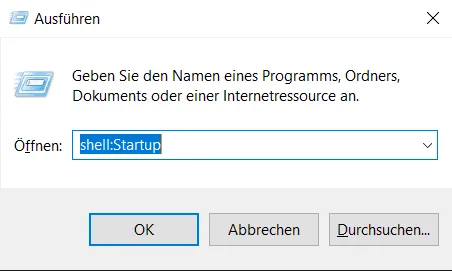
Configuration
Connect the NFC reader to your PC / laptop via USB. Then install the software ISLOG Logon NFC Community for 32x or 64x-bit. In the system settings you will find information about the type of your operating system. After the installation, the system must be restarted in any case.
In practice
After the first installation, the PC must be restarted. Then a new user with an NFC symbol appears in the login screen.
If an NFC tag / NFC card is now placed on the connected reader, the login name + password must be entered once. After successful login, the NFC card must be removed from the reader. The login data has been written to the empty NFC tag (NFC tag memory, with ES-128 tag data encryption).
The user can use this NFC tag to log in and out in the future.
The Windows user can log out and lock the system by placing the NFC tag back on the reader. By placing the same NFC tag again, the login is performed without entering the password.
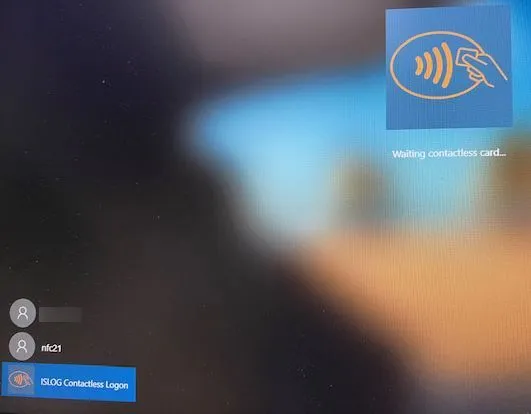
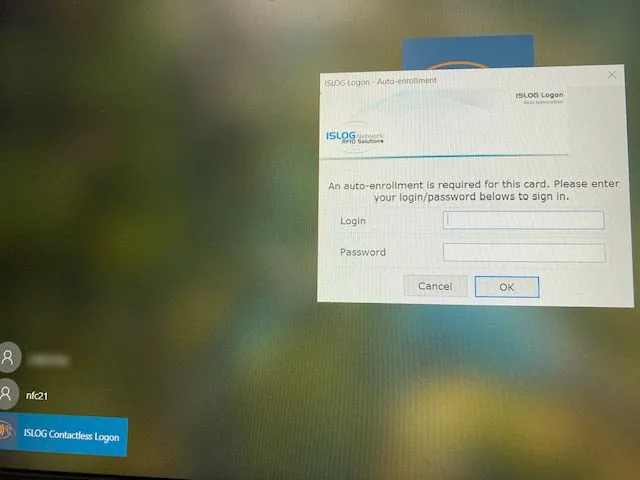
Summary
In this article, we have explained how an NFC tag can be used to simplify logging into a Windows system. The login data is stored once on the NFC tag. After that, the user can log in with this NFC tag, only through contact with an NFC reader. Through the same contact, the user can also log out and thus lock the system.
This process only works for a local user with a password.
With our free software NFC21 Tools) even more actions can be facilitated. Additionally NFC21 Tools makes it possible to write NFC tags directly with the Windows laptop / PC.
First published: 06.09.2023 / Updated: 09.04.2024 2023-09-06 2024-04-09