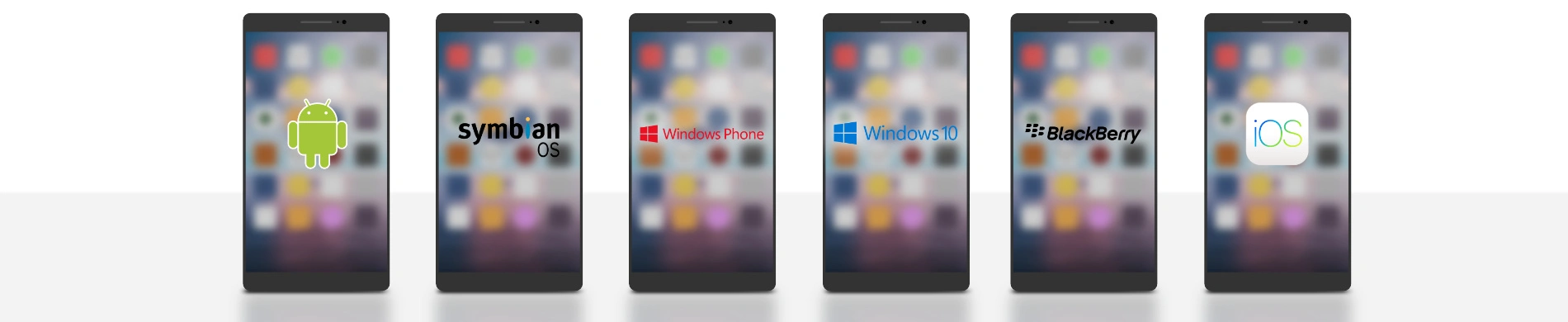
iOS: Read NFC tags with NFC21 Reader
A wide variety of content can be stored on a writable NFC tag. This includes web links (URLs), telephone numbers and text content. The NFC tag itself can also have various forms, such as a bracelet, a business card or a pendant.
The iPhone models Xs, Xs Max and Xr (iPhone generation 2018) can read some NFC tags without an additional app. These include the data types web link, text, phone number (FaceTime), email and SMS templates. All you need to do is unlock the device. For all other data types an external app (NFC21 Reader) must be installed.
Starting with iPhone 7 and iOS 11, NFC tags can be read via the NFC21 Reader app.
By Scan NFC Tag in the lower part of the screen the NFC tag is read. The following examples show which types of NFC tags can be read.
Content:
- NFC tag: Open Web Link
- NFC tag: Read text
- NFC tag: Establish WLAN connection
- NFC tag: Call phone number
- NFC tag: Open location or address
- NFC tag: Send an e-mail
- NFC tag: Write SMS
- NFC-Tag: FaceTime starten
NFC tag: Open Web Link
After successful scanning, the web link can be opened directly in Safari. So even long and complicated URLs can be opened with a single scan. This makes sharing them easier and eliminates the need to type.
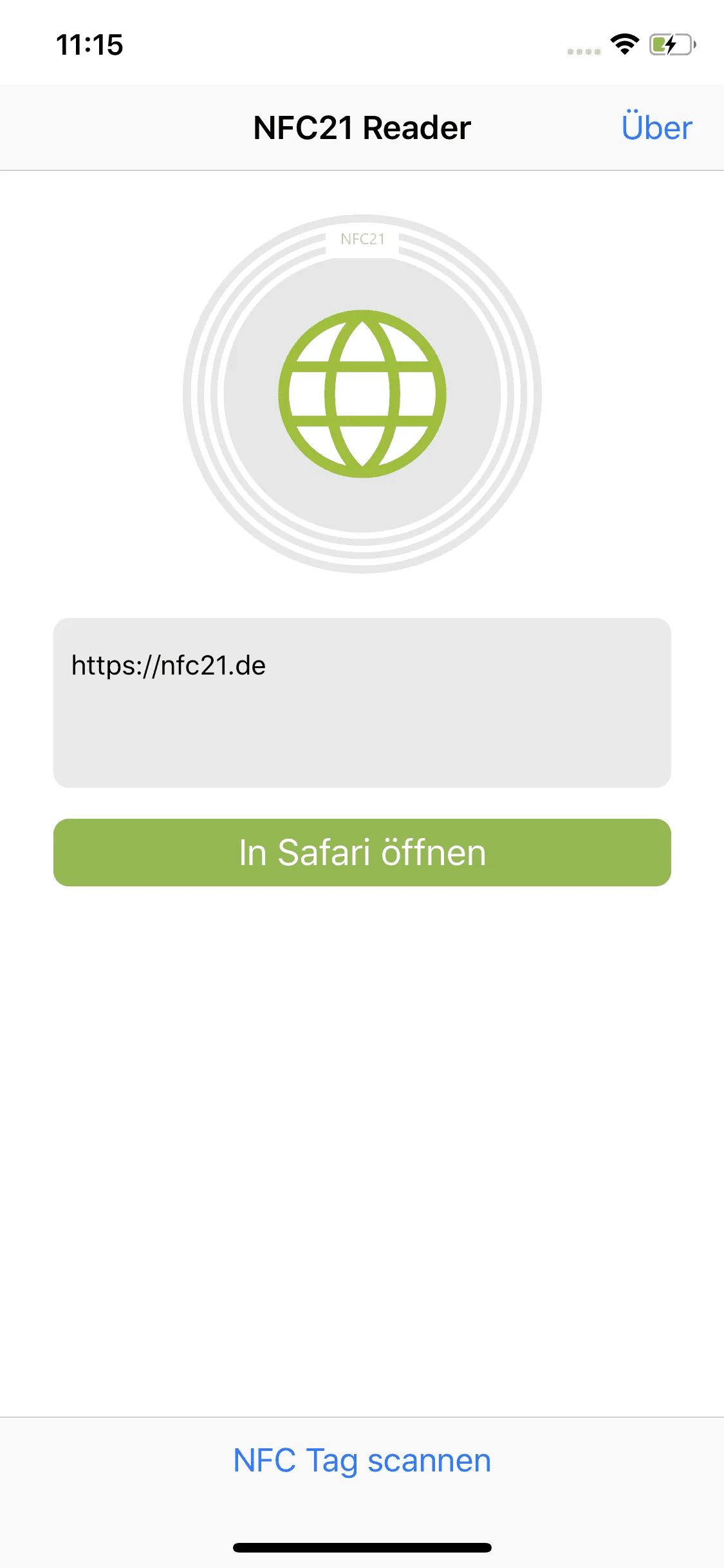
NFC tag: Read text
Text on an NFC tag can be used to exchange short messages. With an NFC tag this is very easy to do:
By tapping on Scan NFC Tag the text on the NFC Tag can be read and copied to the clipboard to paste and modify it elsewhere.
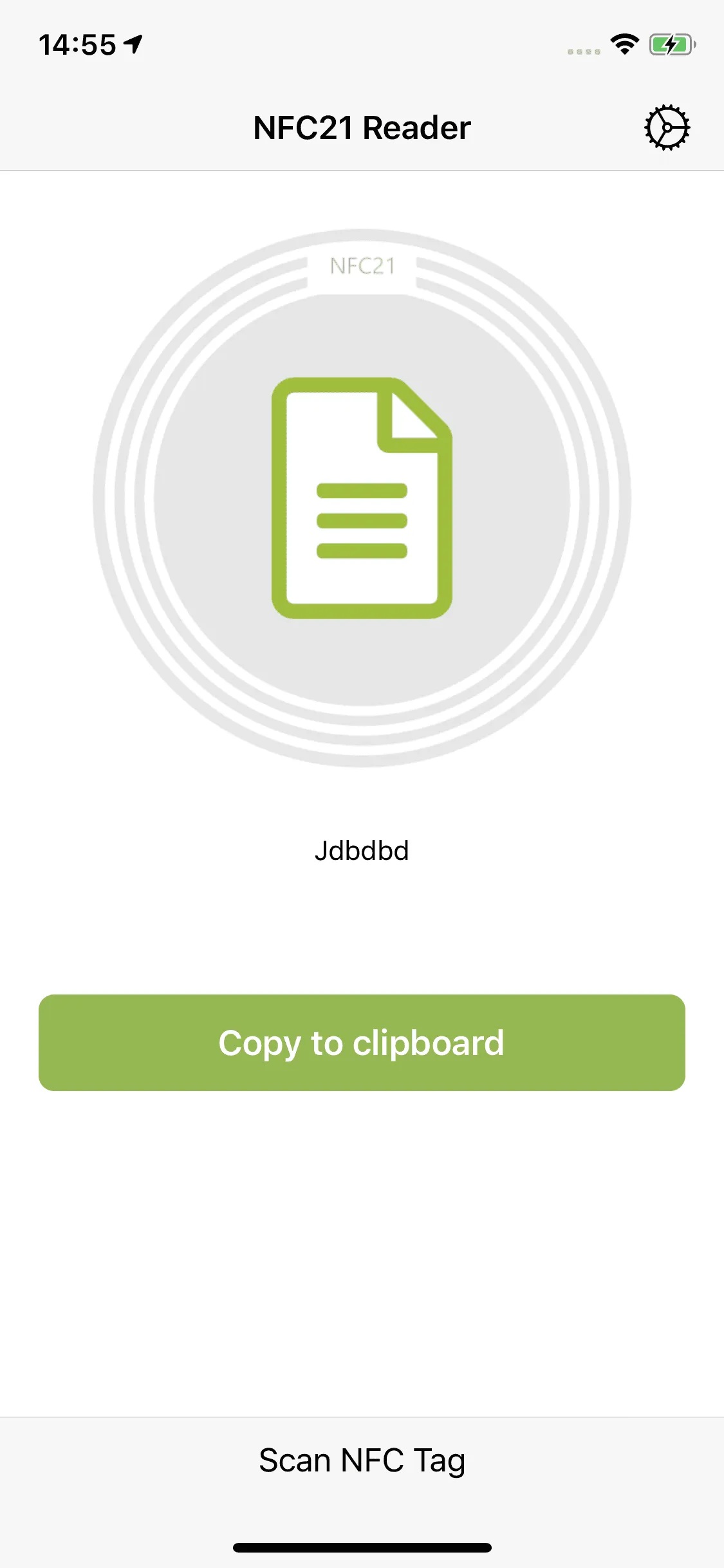
NFC tag: Establish WLAN connection
Scanning an NFC tag with a stored WLAN network saves the tedious entry of the WLAN password. After successful scanning of the NFC tag, a WLAN connection can be established directly with the corresponding network via Save WiFi Configuration.
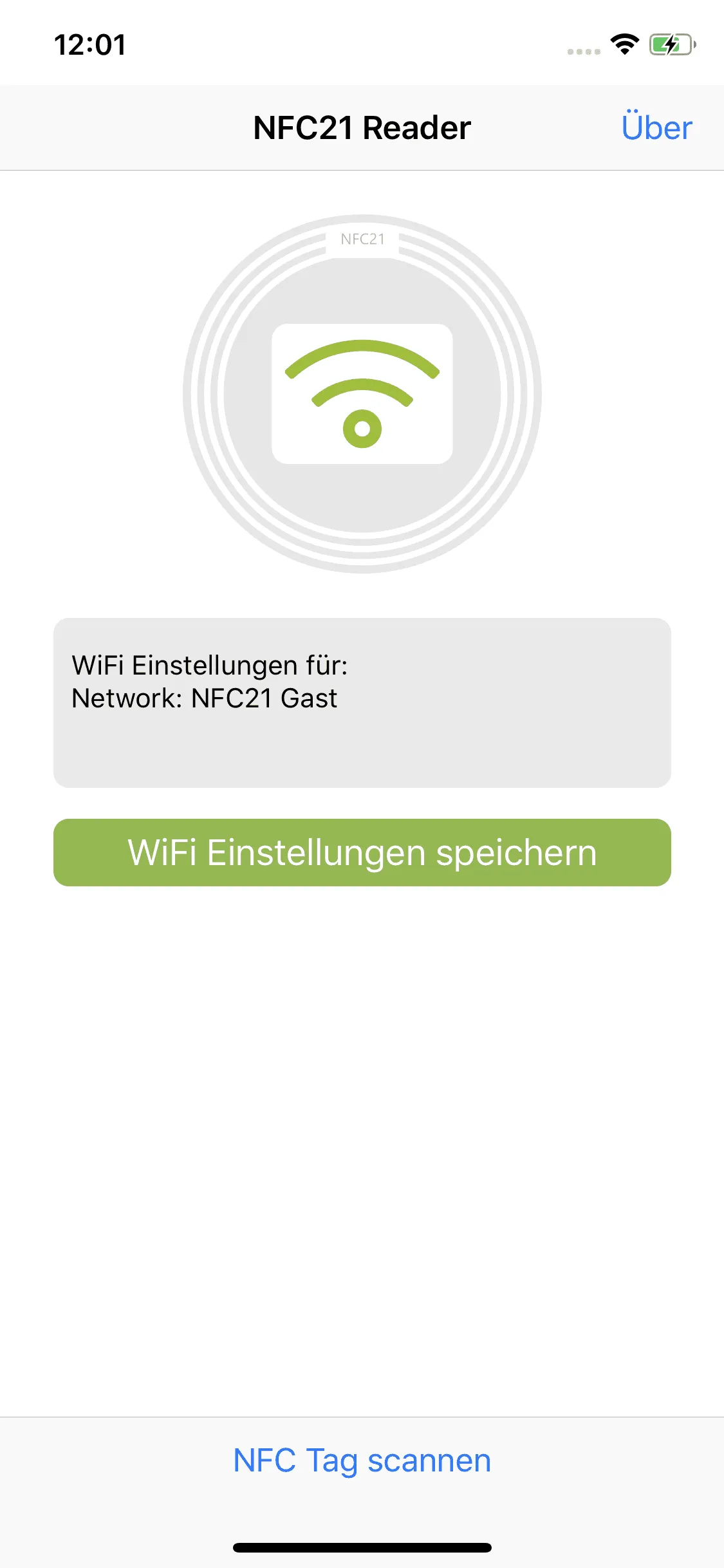
NFC tag: Call phone number
The phone number stored on the NFC tag can be called directly by Call number.
The iPhone models Xs, Xs Max and Xr (iPhone generation 2018) also offer the option of calling the number via FaceTime or adding it to contacts by means of a push message.
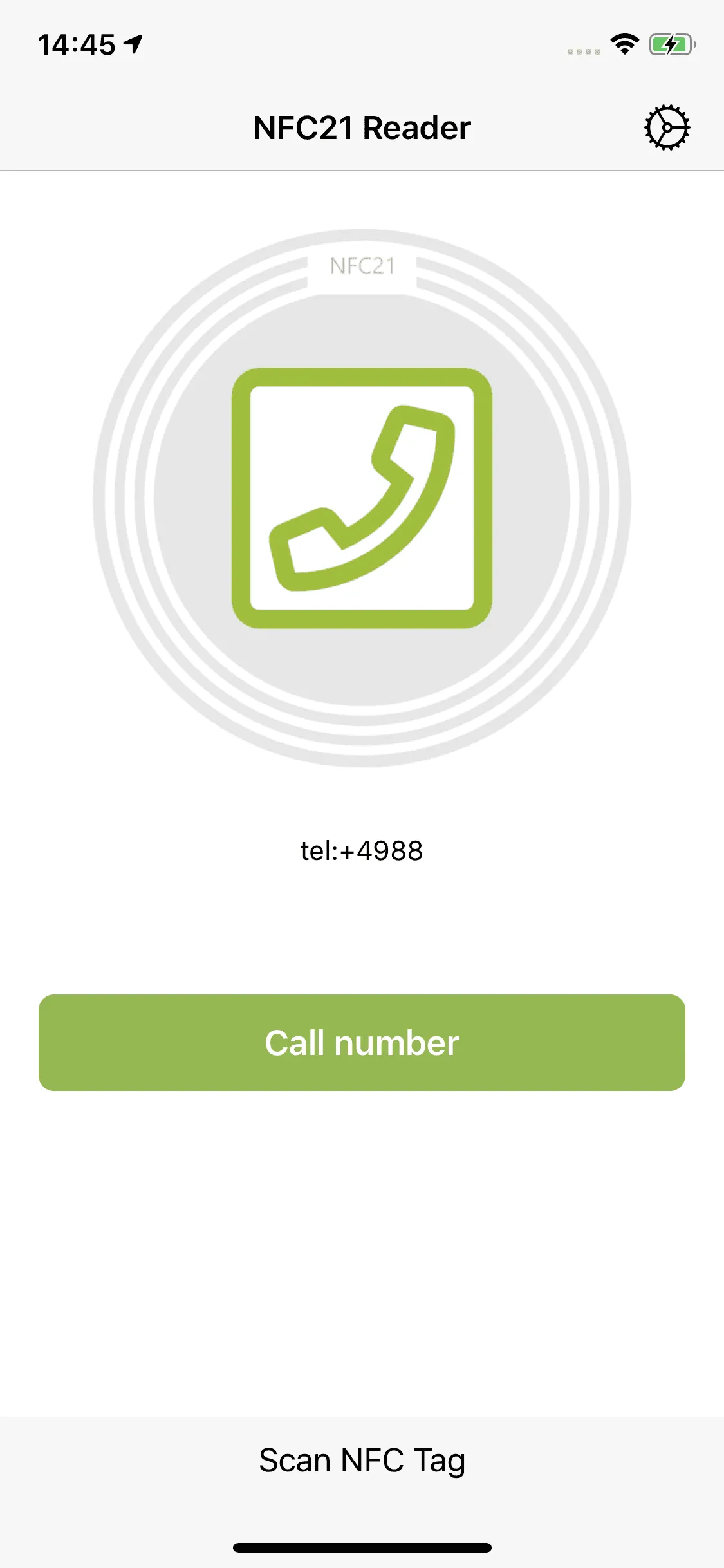
NFC tag: Open location or address
After reading an NFC tag that contains a location (geodata) or address, tapping Show Location opens the Maps app. This makes it possible to set a route directly, or other common settings in the Maps app.
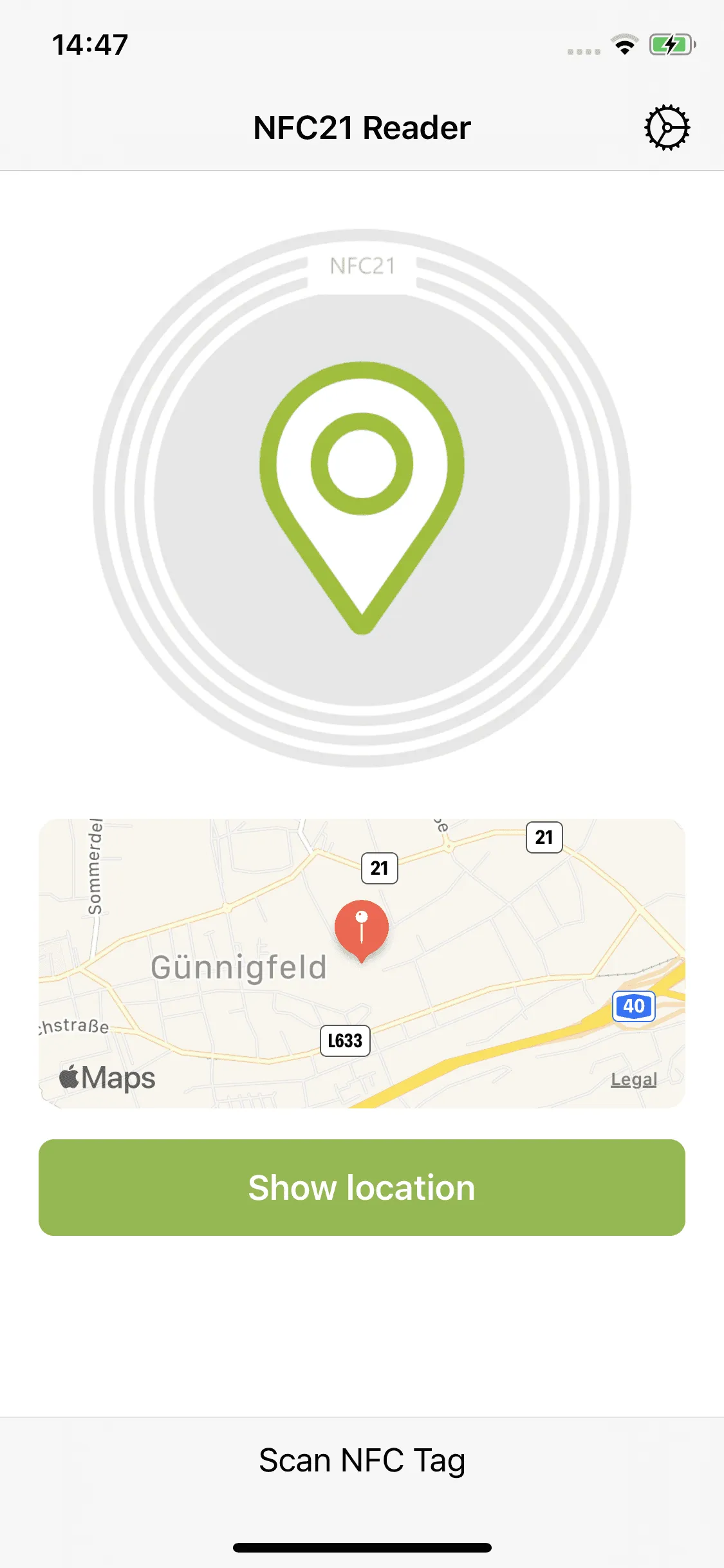
NFC tag: Send an e-mail
If e-mails have to be sent to the same recipient on a regular basis, it can be tedious to type the contact again and again and open the e-mail app.
When scanning an NFC tag with a stored email address, the mail app is automatically opened and a new mail with the stored sender is created.
Before sending, you can of course enter an individual subject and text.
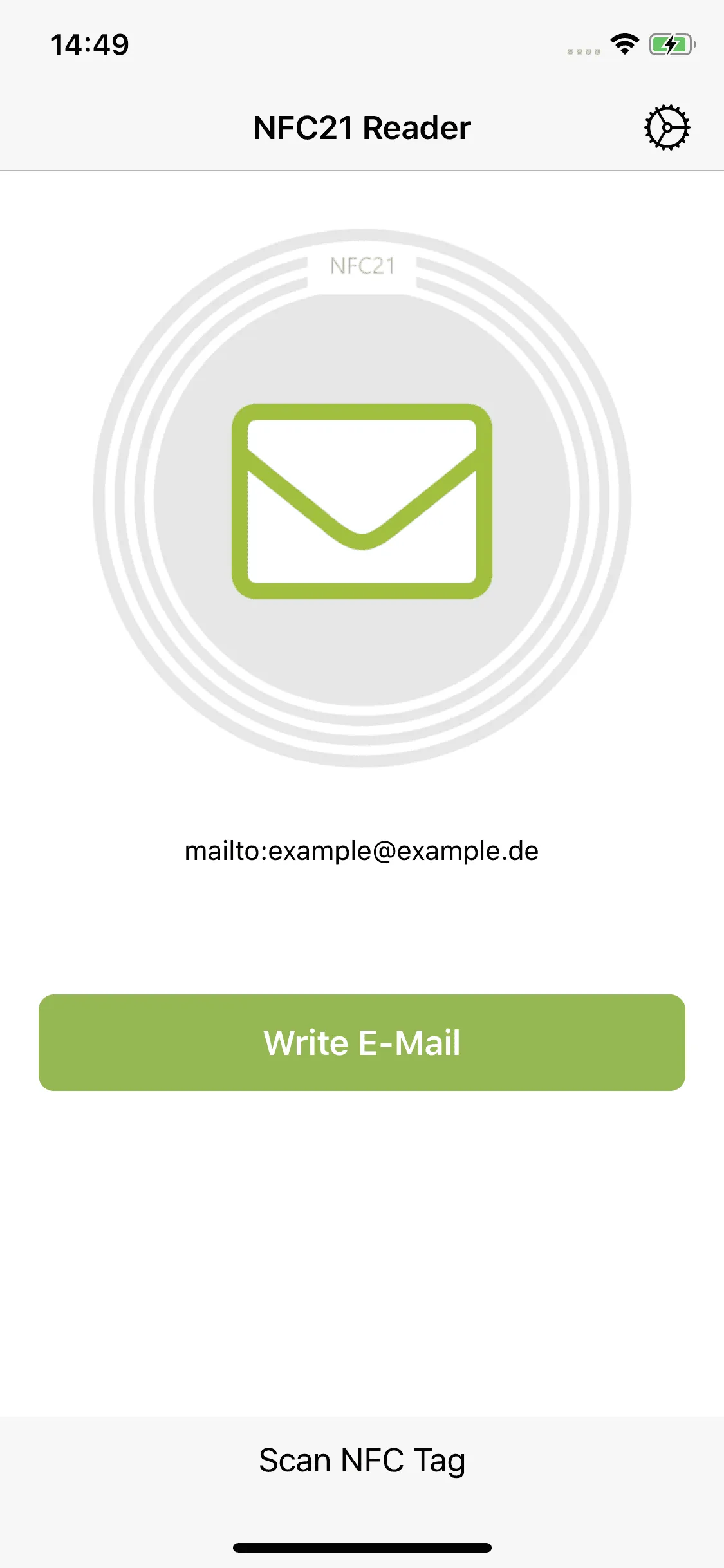
NFC tag: Write SMS
After successful scanning of the NFC tag, tapping Write SMS automatically creates an empty SMS to the stored number. After the desired message has been entered, it can be sent directly.
This saves time by eliminating the need to search and select the contact you are looking for.
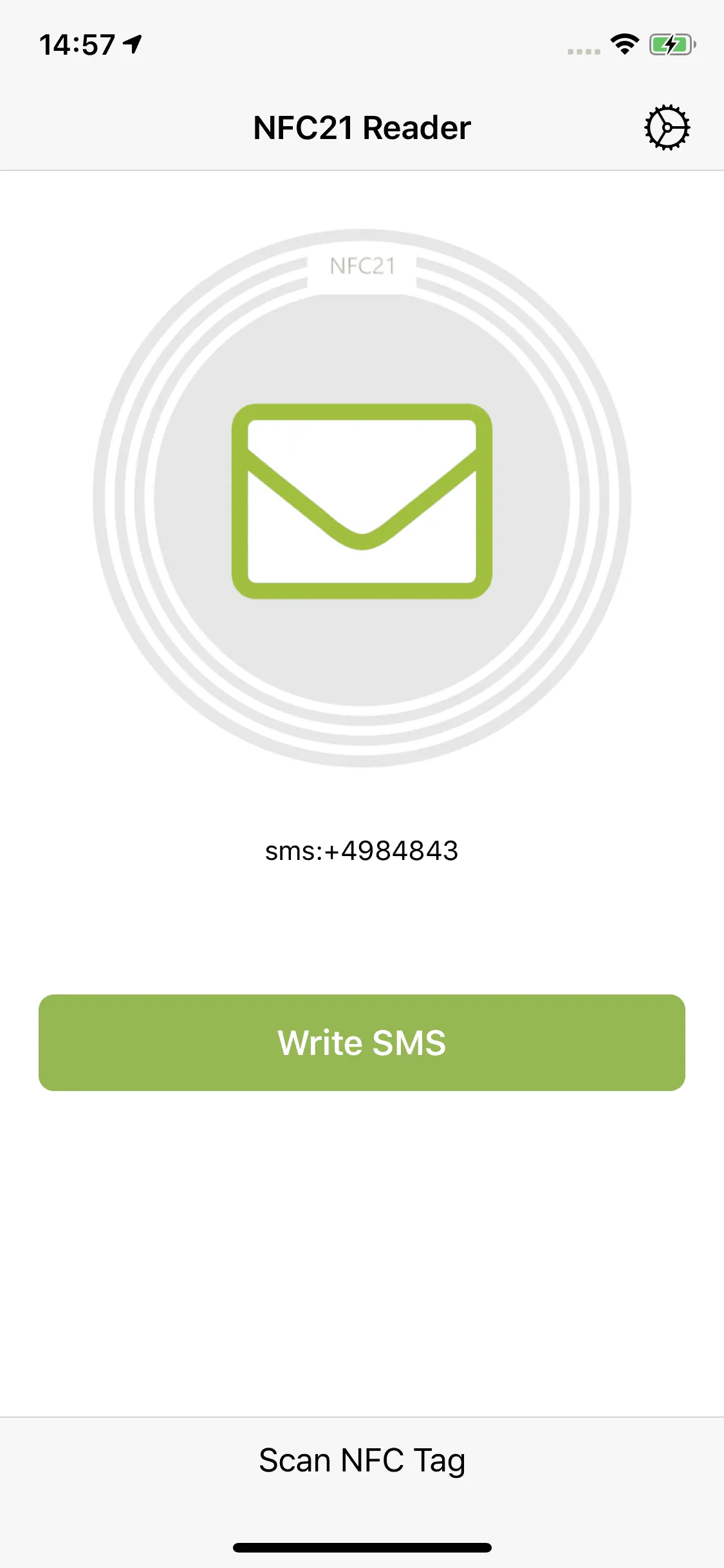
NFC-Tag: FaceTime starten
By scanning an NFC tag with a linked FaceTime contact, the FaceTime call can be started directly without detours.
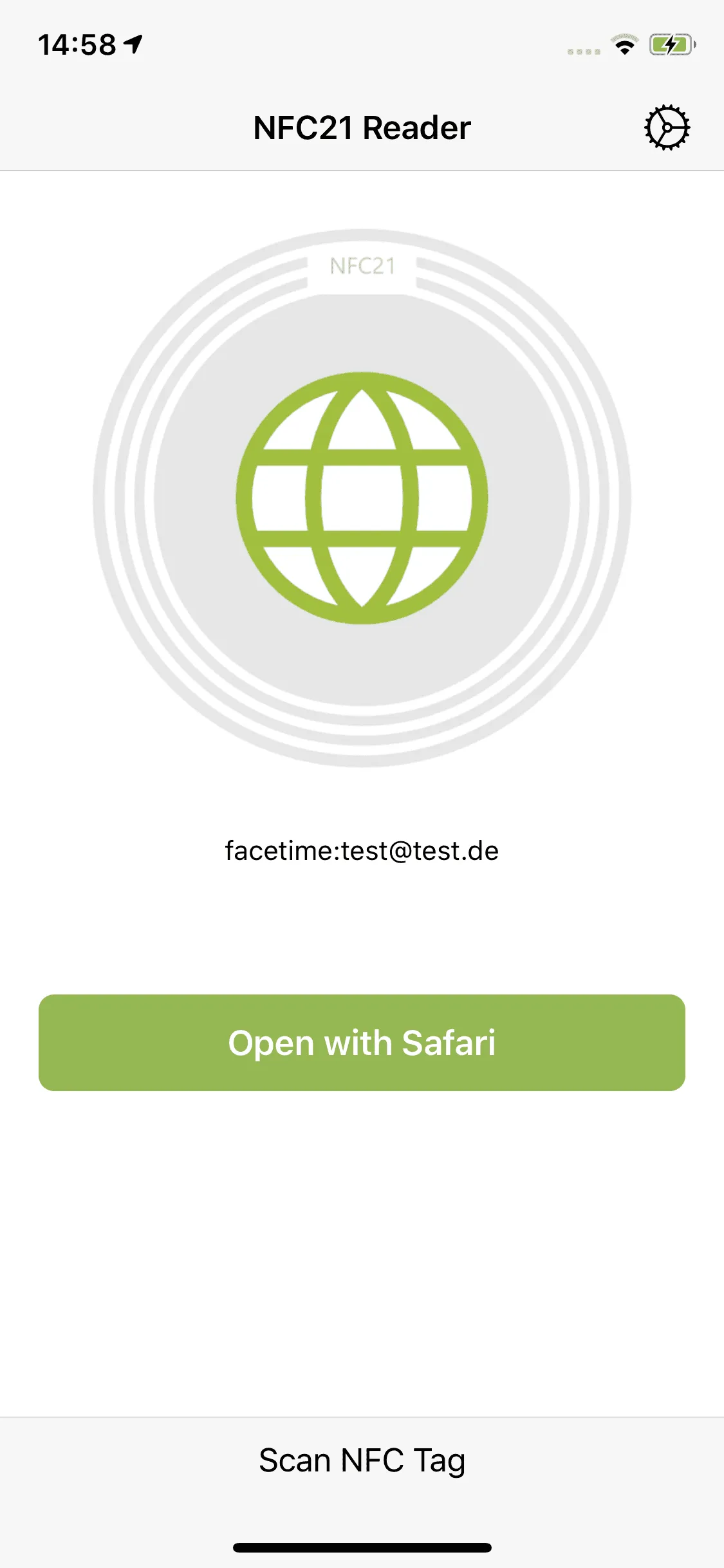
Summary
This article explained how different NFC tags can be read with the iPhone. While this is possible for URLs with newer iPhone generations without an additional app, more extensive content can be used thanks to the app NFC21 reader.
In another article we explain how NFC tags can be described with the iPhone.
Associated operating systems
iOSFirst published: 25.07.2023 / Updated: 03.04.2024 2023-07-25 2024-04-03







