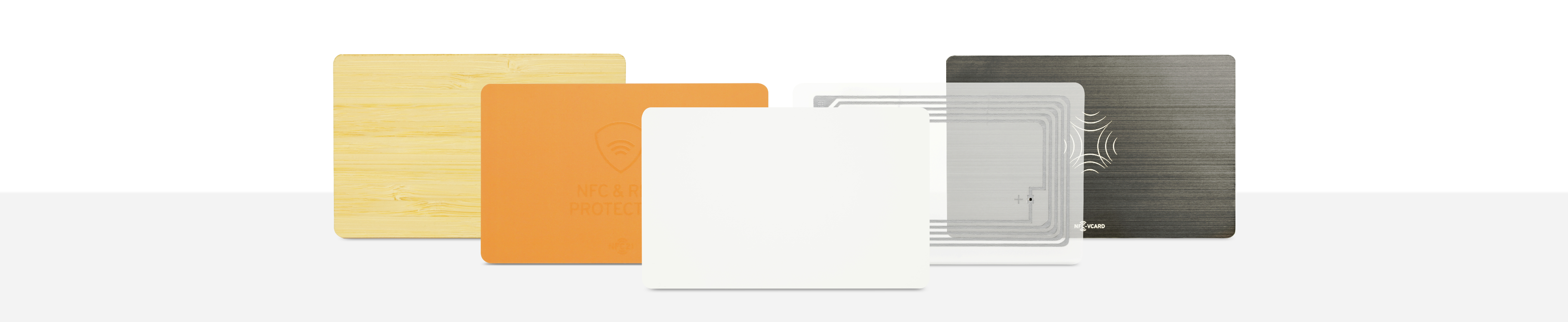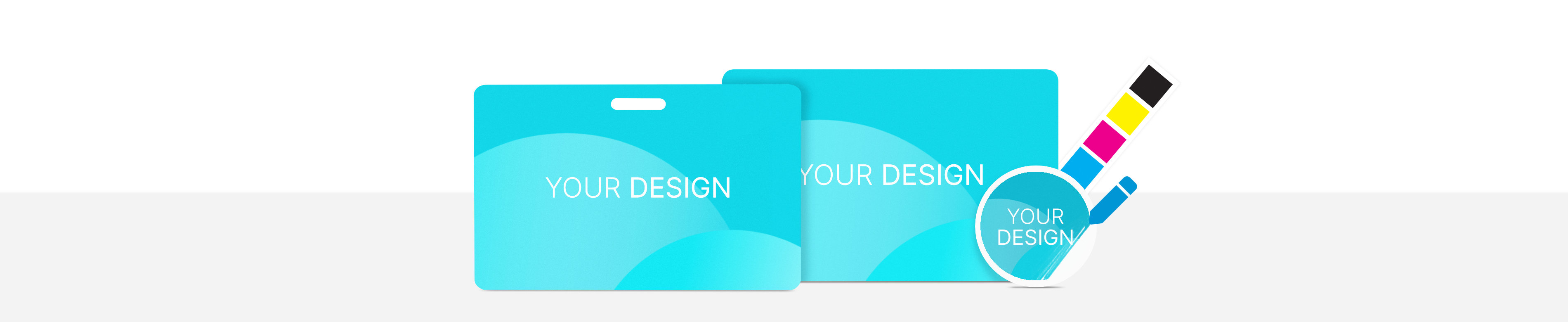Mute all notifications by timeout with NFC
Notifications can be either on or off. The fastest way to mute notifications is the "Do not disturb mode", indicated by the small moon icon. Especially when you need to read important things, answer emails or do other things on your iPhone, the "Do Not Disturb Mode" is often a very usefull. But as useful as it is, the more annoying it can be if you forget to switch the mode and miss important calls or messages.
In this How2 we explain how to set a "Reading Mode" that puts the iPhone in "Do Not Disturb" mode for a self-determined time (e.g. for the next 15 minutes). To do this, we create a Timeout NFC Tag, which can then be conveniently placed on your desk, couch, or any other location. Besides the "Do Not Disturb" mode, the dark mode can also be set directly, an app can be opened and other actions can be activated automatically.
Content:
- Add a shortcut
- Set period
- Start Timer
- Activate "Do not Disturb"
- Define further actions
- Test action, save and write to NFC tag
Add a shortcut
To create the desired actions that will be performed when scanning the NFC tag, we open the app Shortcuts and tap + Create Shortcut and then tap + Add Action.
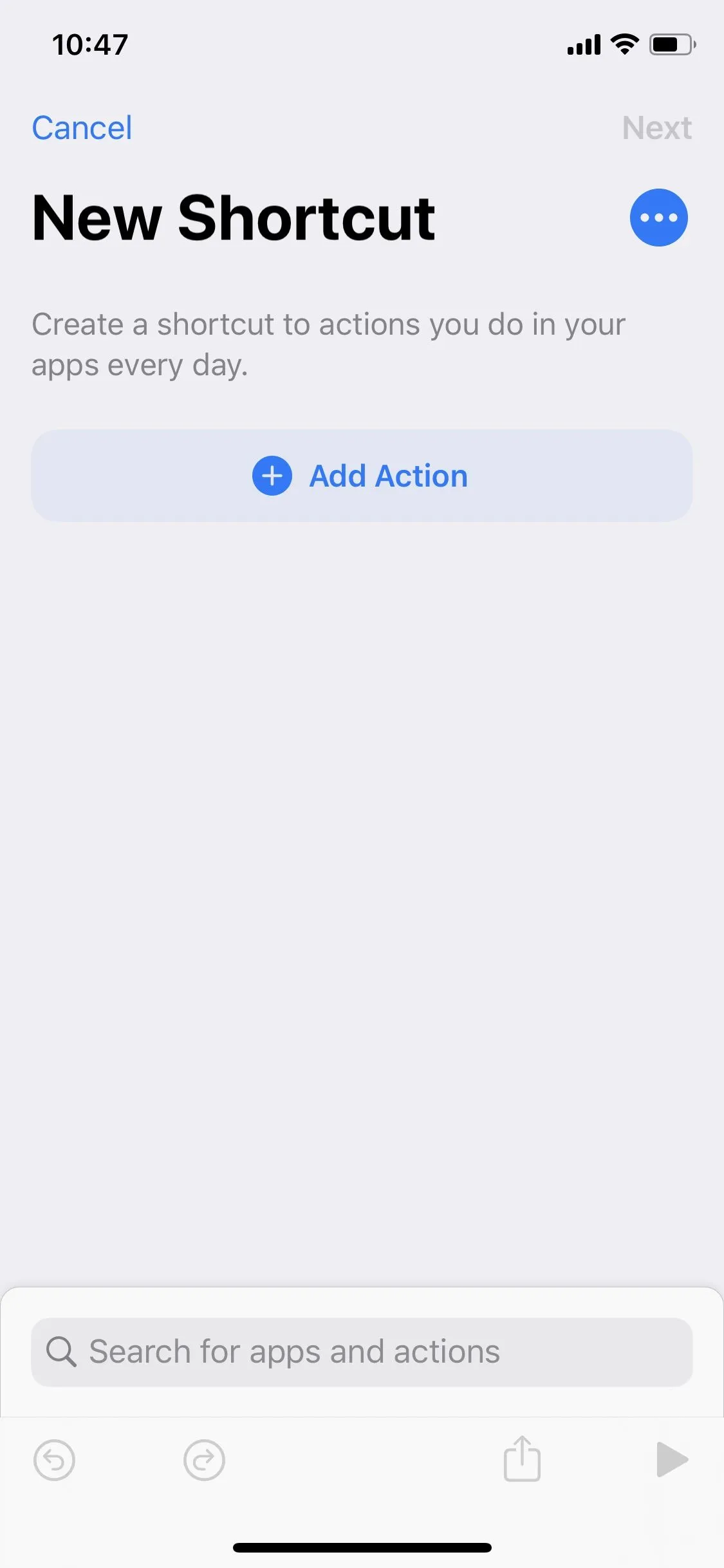
Set period
In the search bar at the top we type input and select Ask for Input. Now we can configure our question by tapping on Question and entering, for example, "How many minutes would you like to be undisturbed"? The important thing is to tap Show More and then select Number next to Input Type. With default number, you can enter a default number (e.g. 15), so that no input will always automatically set 15 minutes.
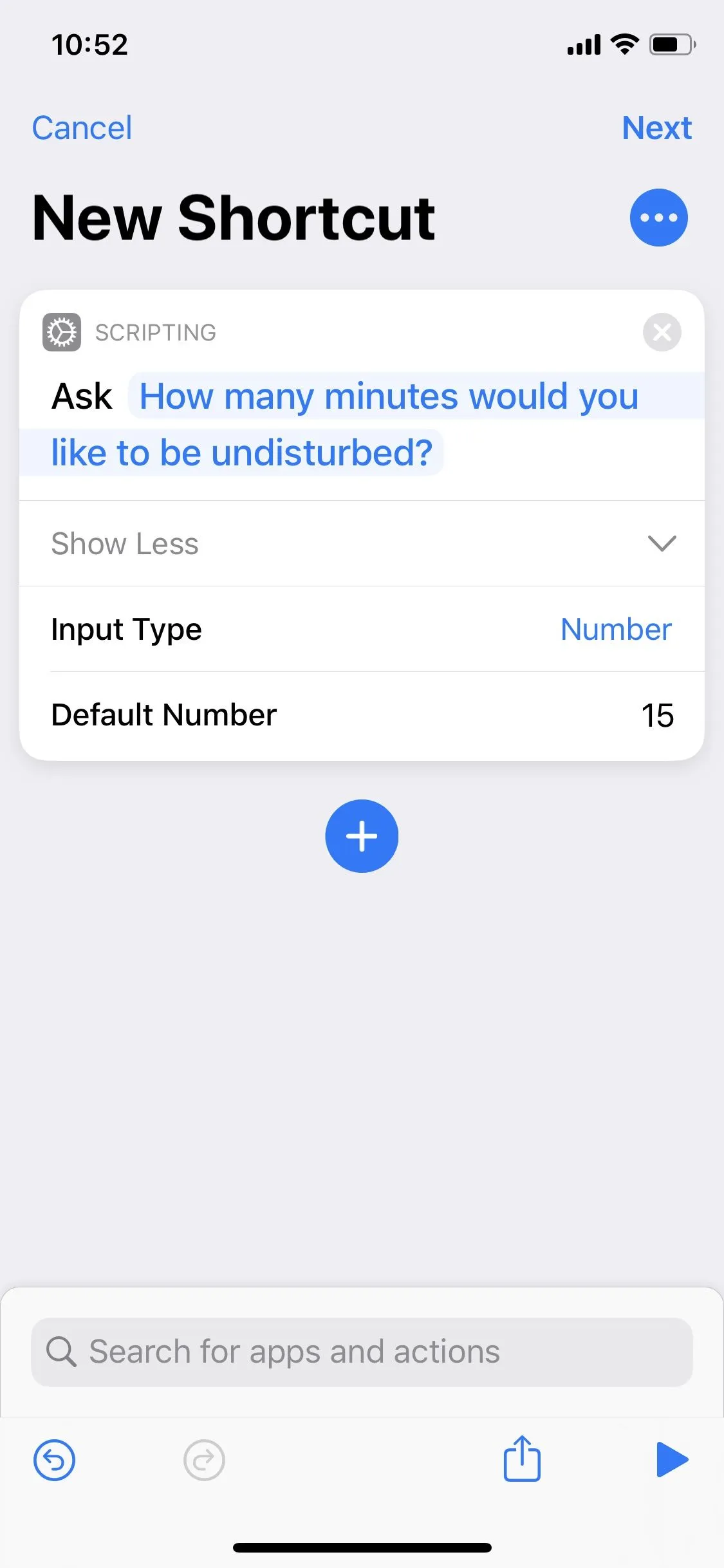
Start Timer
In the next step, we tap +, enter date at the top and select Adjust Date.
Tap the 0 and select Provided Input in the small bar above the keyboard to use our minute input. With a tap on seconds we select minutes. Finally, we tap on Date and select Current Date and confirm this step with Done.
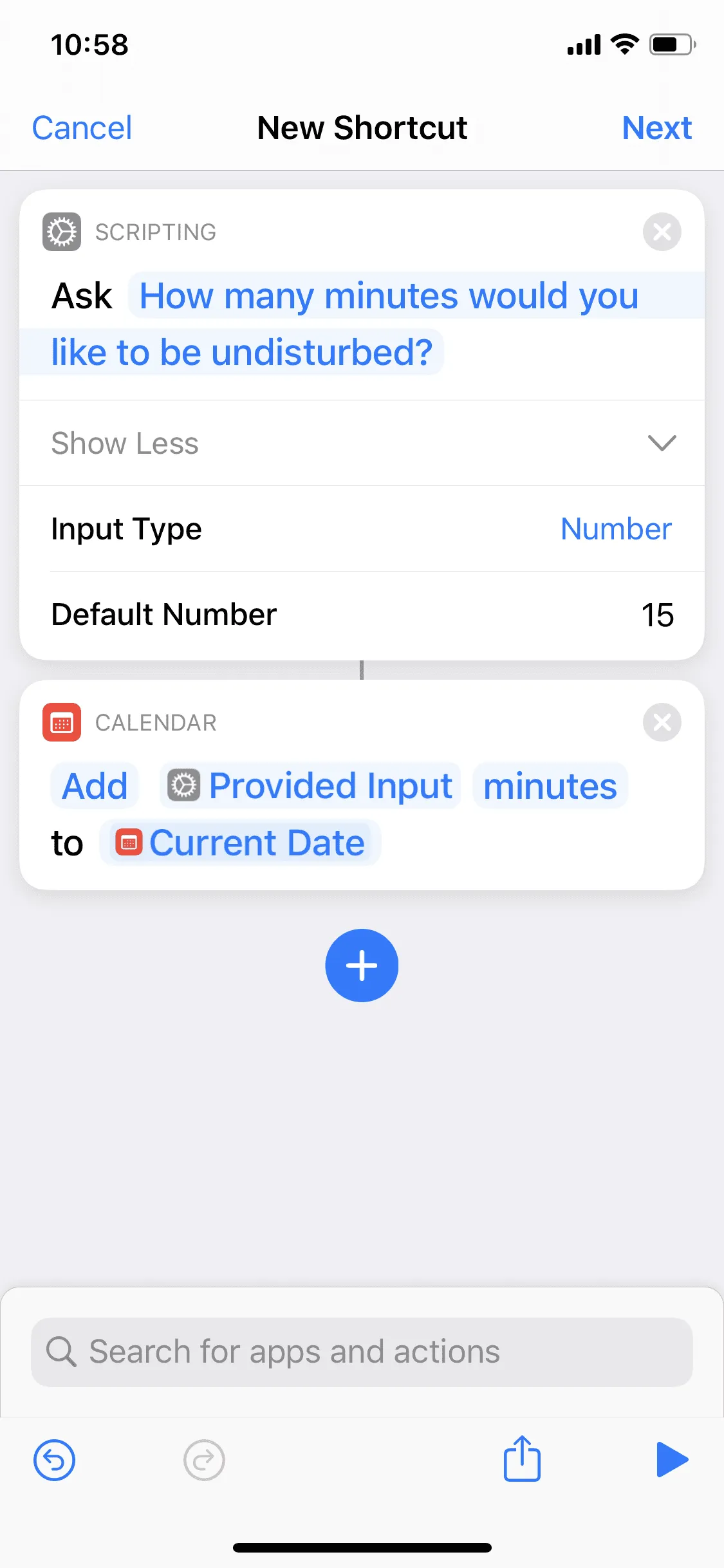
Activate "Do not Disturb"
The next step is to activate the "Do Not Disturb" mode for the created period. To do this, tap + again, enter Disturb above and select Set Do Not Disturb. Tap on Off → Turned Off → Time → tap on 7 PM→ Adjusted Date → Done.
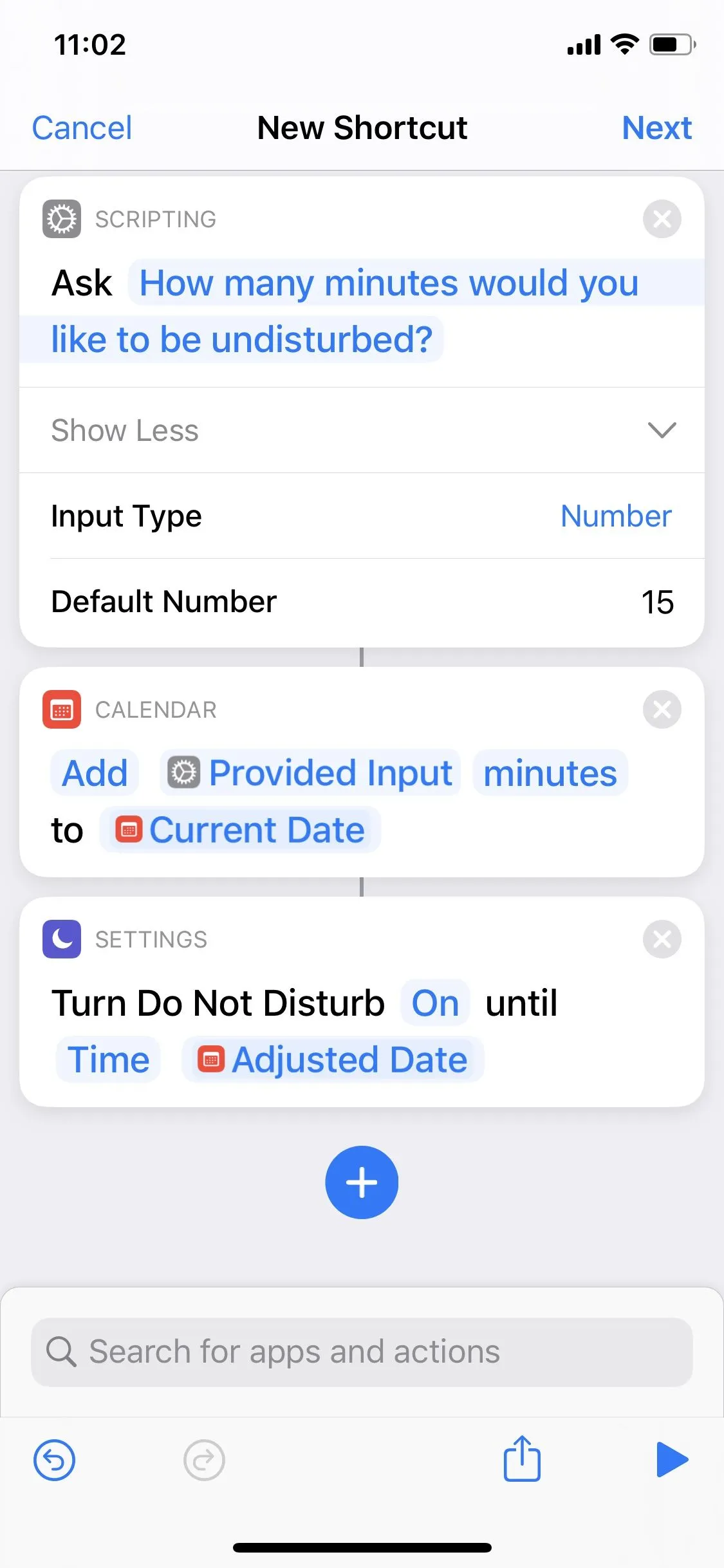
Define further actions
You can add further actions to the chain of actions we have created, which can be switched on or off for the number of minutes entered at the beginning. To activate the dark mode we tap on + → Dark → Set Appearance. To open a news app, we also go to + → App → Open app → Select and choose our desired app here.
Test action, save and write to NFC tag
With ► in the lower right corner you can test the shortcut once before saving it. By clicking Next, the command must be named (silent tag). To write the short command now on an NFC tag, we open the app NFC21 Tools → Tag-Types → Shortcuts → enter the name of our short command (silent tag) → Write to NFC Tag.
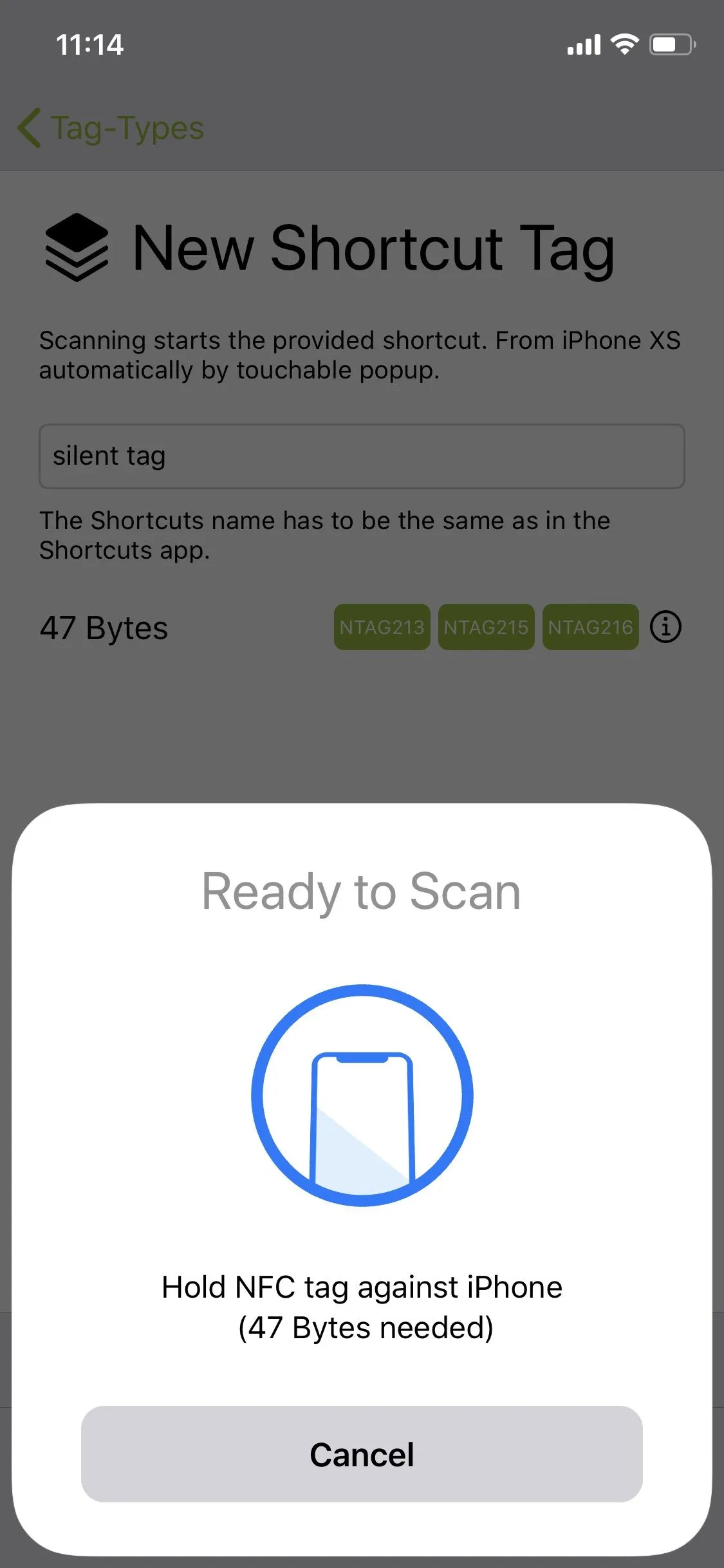
Summary
The shortcut created here can be downloaded here. It only needs to be saved on the NFC tag.
In this How2 we have explained how scanning an NFC tag asks the user for a period of time after which certain actions are automatically performed. In our example you can enter a number of minutes, mute the notifications, activate the dark mode and open any app. Of course, the shortcut can be adjusted afterwards at any time. In order to apply the changes to the NFC tag as well, it must then be rewritten with the new short command.
In further How2 we explain the basic procedure for using NFC tags and automations with the iPhone. We also present further application examples and explain step-by-step how these can be implemented.
Associated operating systems
iOSFirst published: 25.07.2023 / Updated: 03.04.2024 2023-07-25 2024-04-03