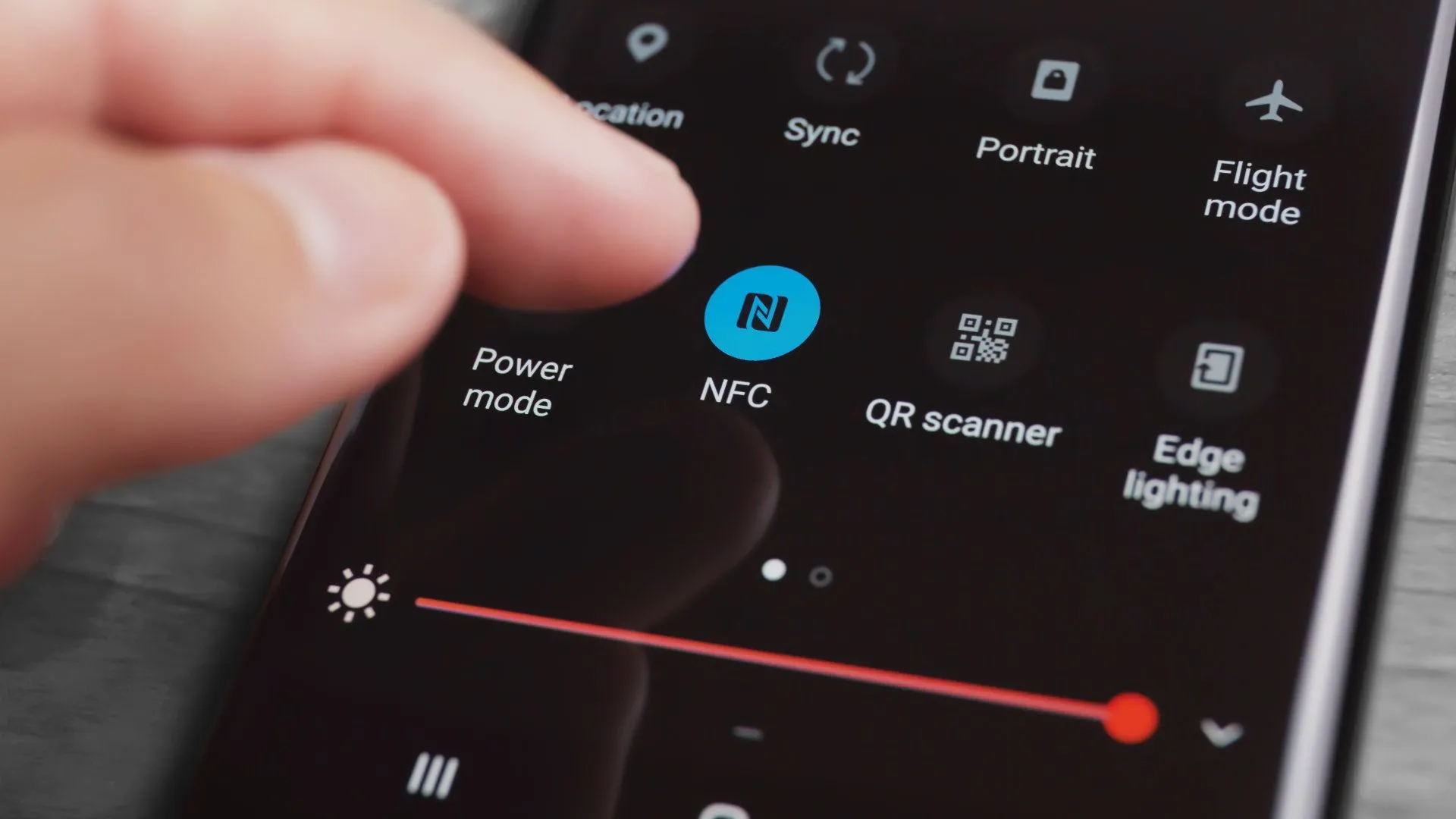
Android: Activate NFC function
The display and functionality of the Android OS may vary slightly depending on the model of the smartphone. We would therefore like to briefly explain, using a few examples, how the NFC function is activated on different smartphones with different Android versions.
To use the NFC function on a smartphone with Android, this function usually has to be activated first.
Content:
Samsung - Activate NFC
Samsung Galaxy A20e, Android version 9, One UI version 1.1
To activate the NFC function on a Samsung smartphone, you first have to wipe from the top of the screen downwards in unlocked state, so that the settings options for WLAN, mute, etc. are visible.
Then we tap on the cogwheel symbol in the upper right corner, after which the settings open. We now tap on Connections and then activate NFC and Payments.
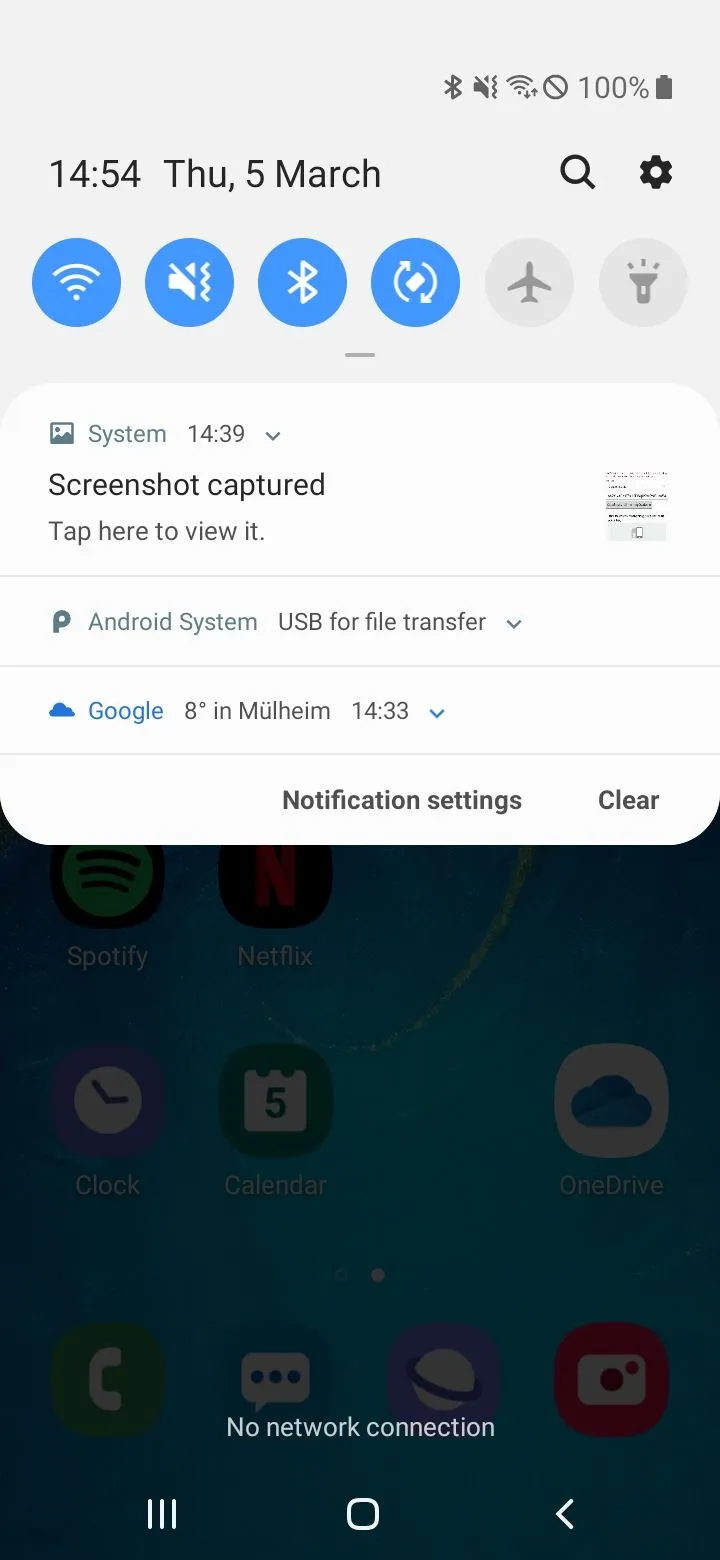
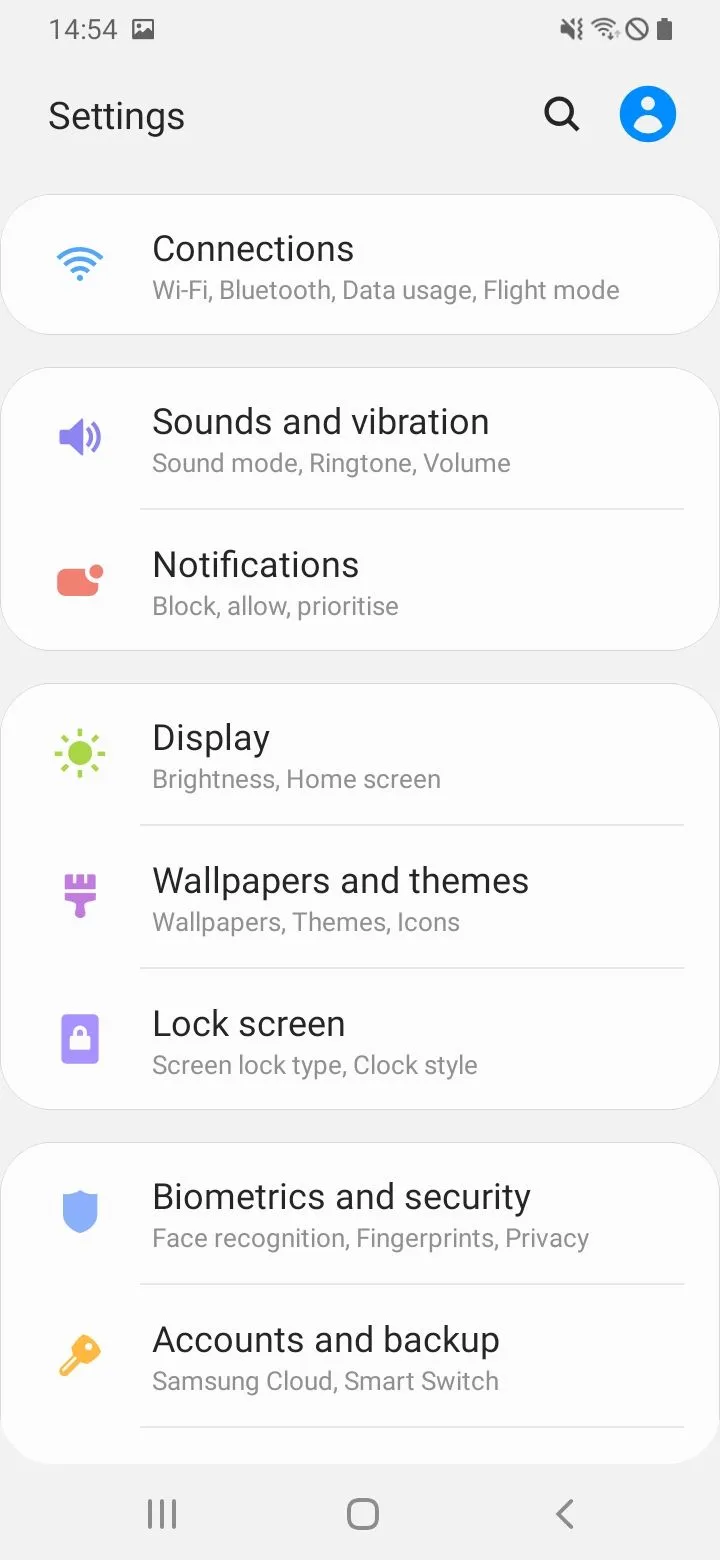
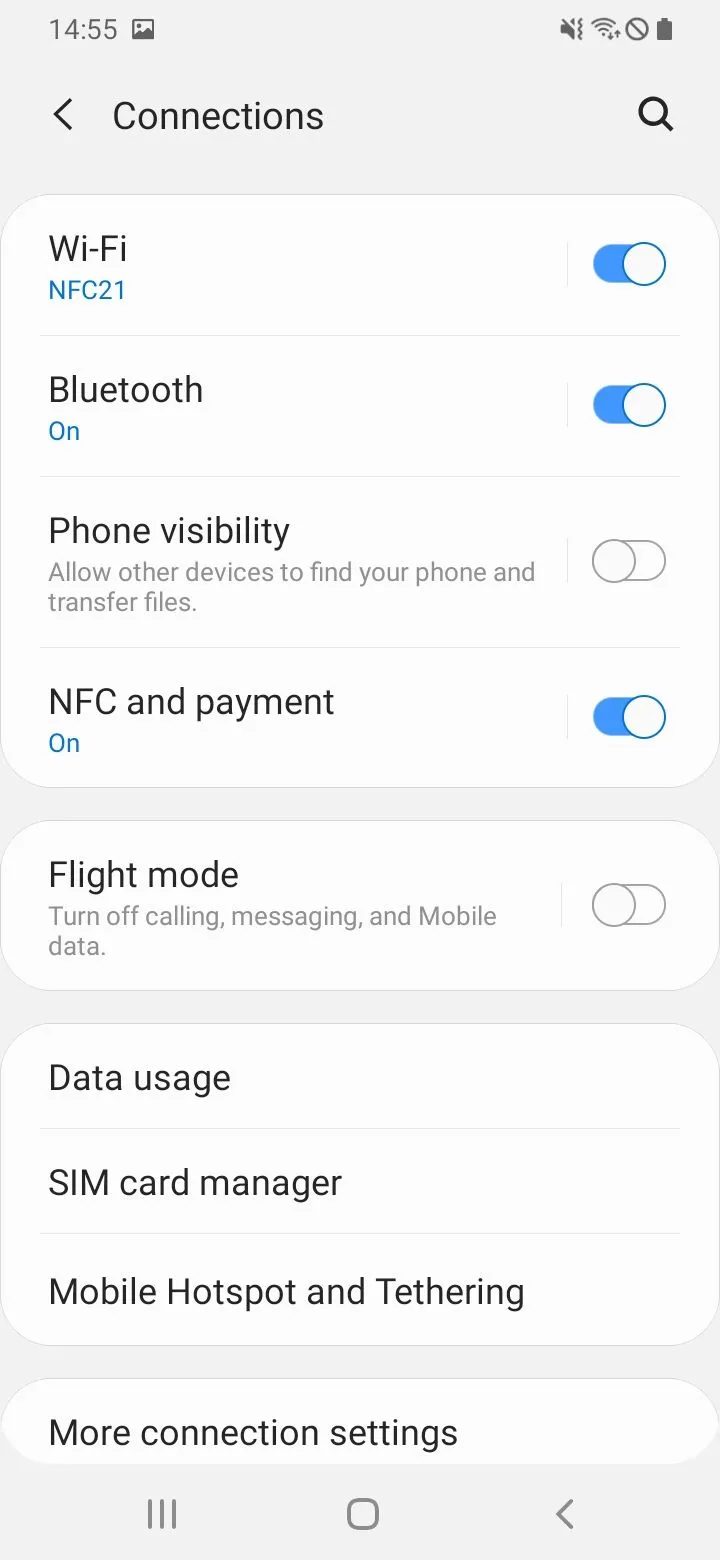
Honor - Activate NFC
Honor 8, Android version 7.0, EMUI version 5.0
To activate the NFC function on a Honor - Smartphone, we unlock the device and display the message center by wiping from the top of the screen to the bottom.
Then we tap on the gear symbol in the upper right corner, after which the settings open. Here we tap on More under Mobile Data and then on NFC. Finally, we activate the upper menu item NFC.
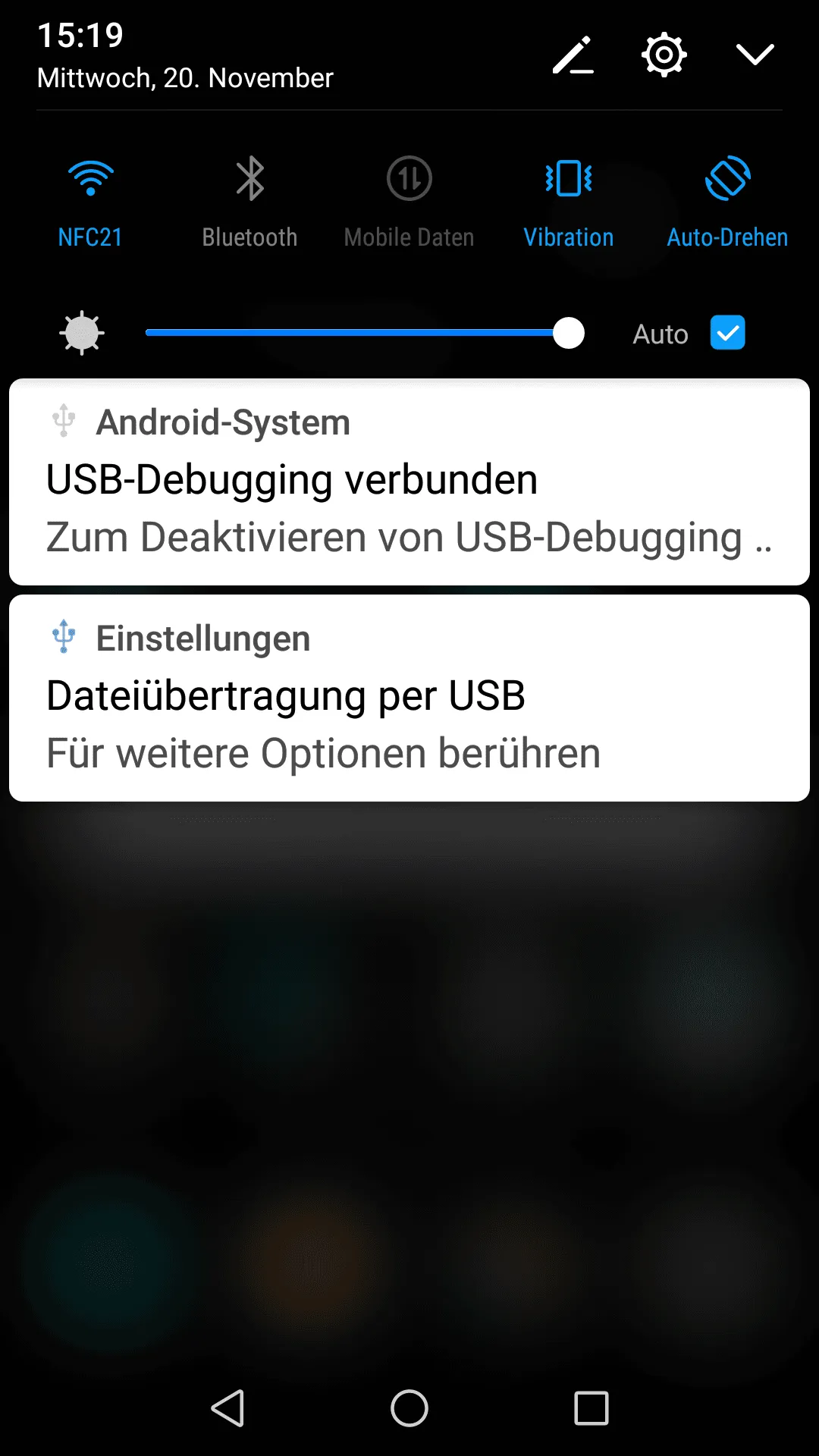
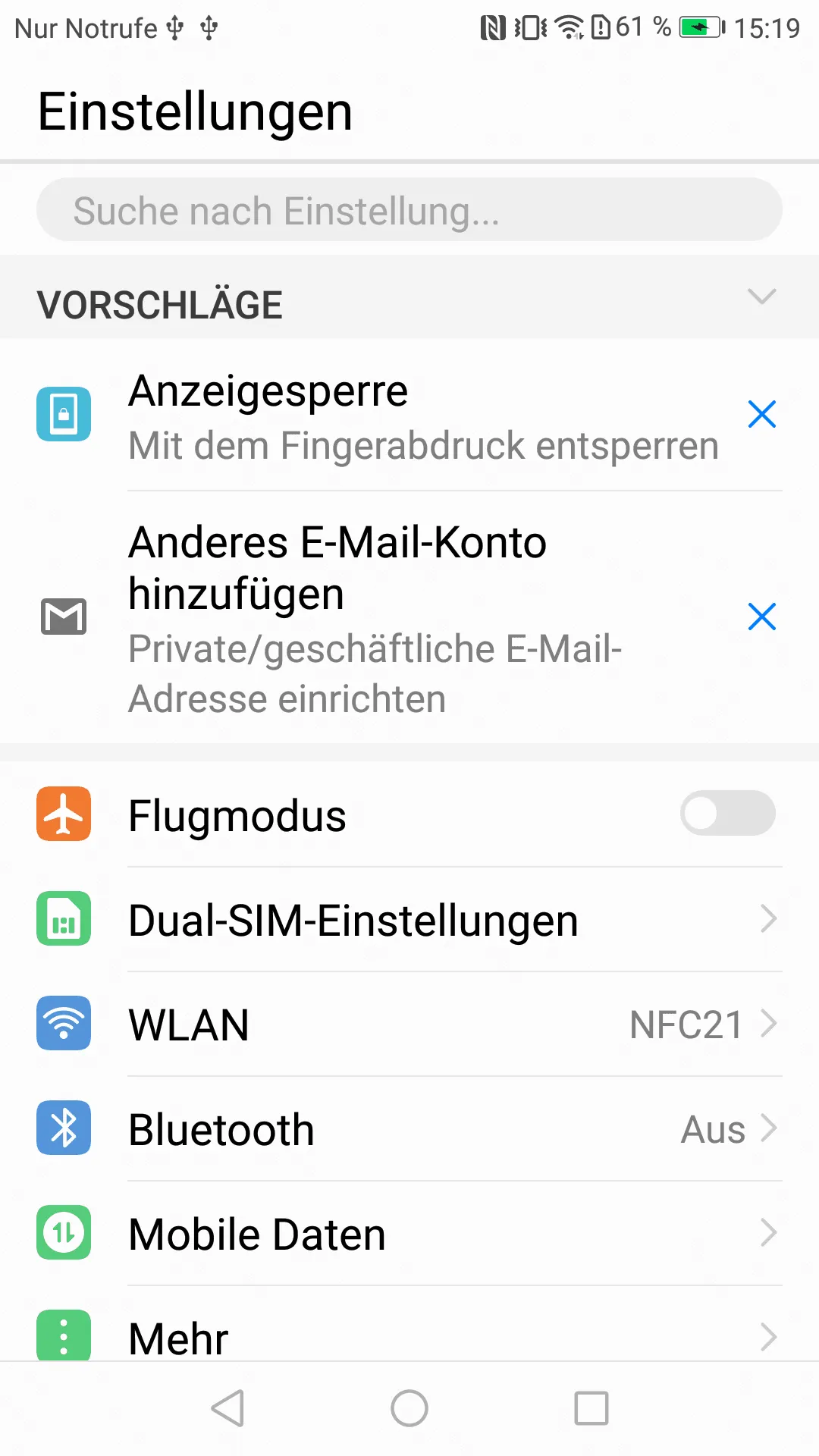
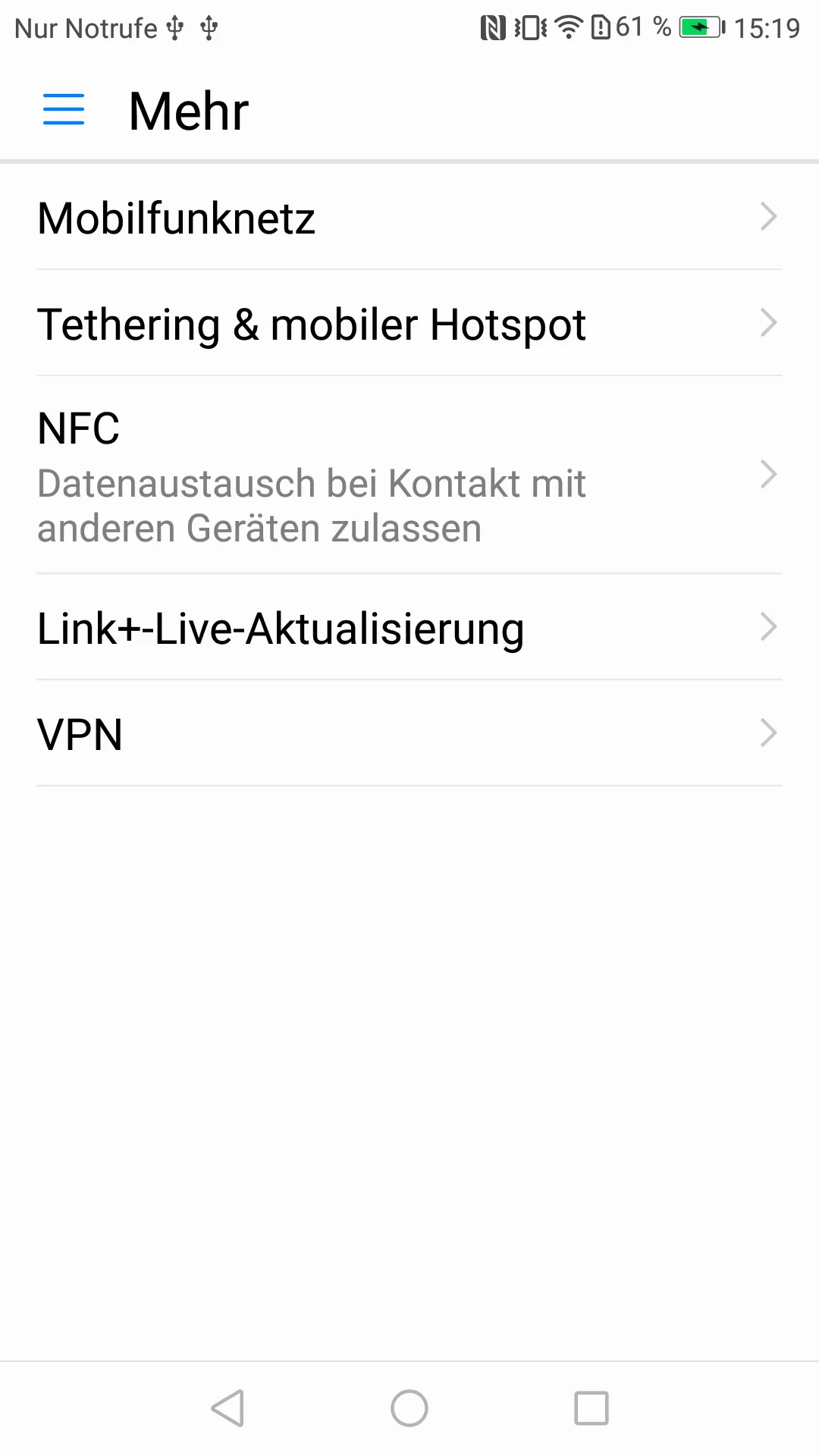
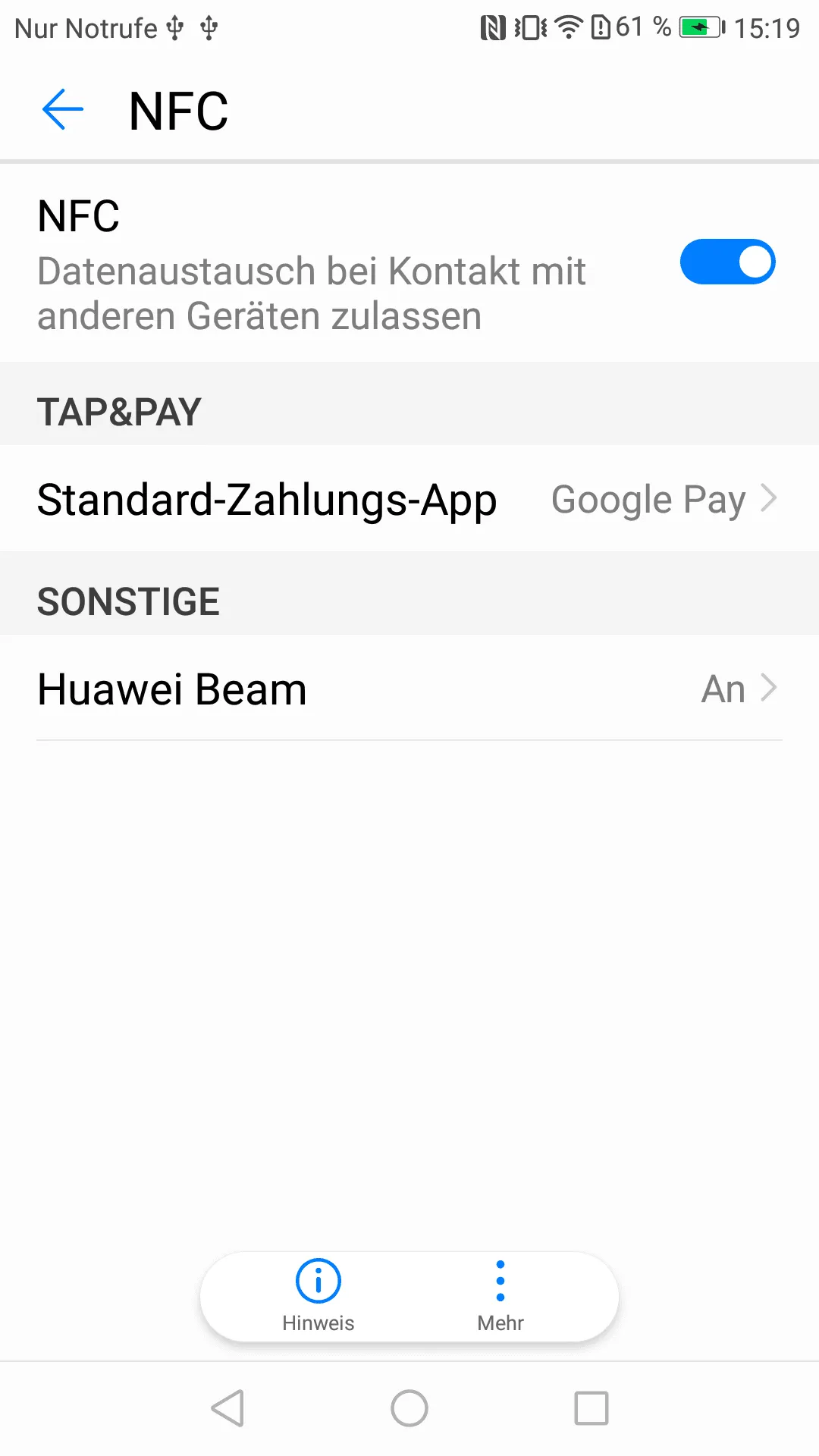
Huawei - activate NFC
Huawei Mate 20 Pro, Android version 9
To activate the NFC function on a Huawei smartphone, we have to open the settings. We do this in unlocked state by wiping from the top of the screen to the bottom. Then we tap on the gear symbol in the upper right edge of the screen.In the displayed menu, we now tap on the following settings to activate the NFC function:
Device connection → NFC. Here we activate the NFC function by tapping.
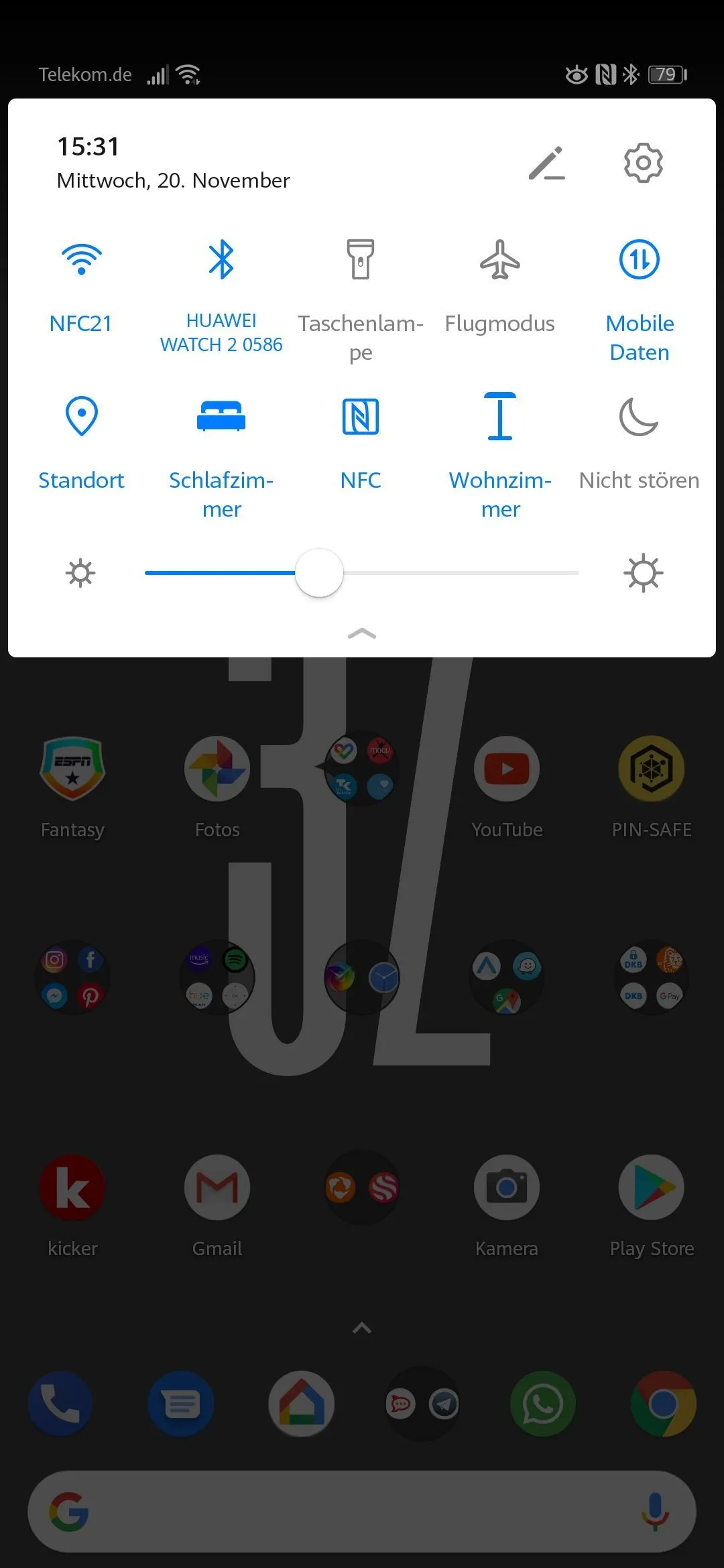
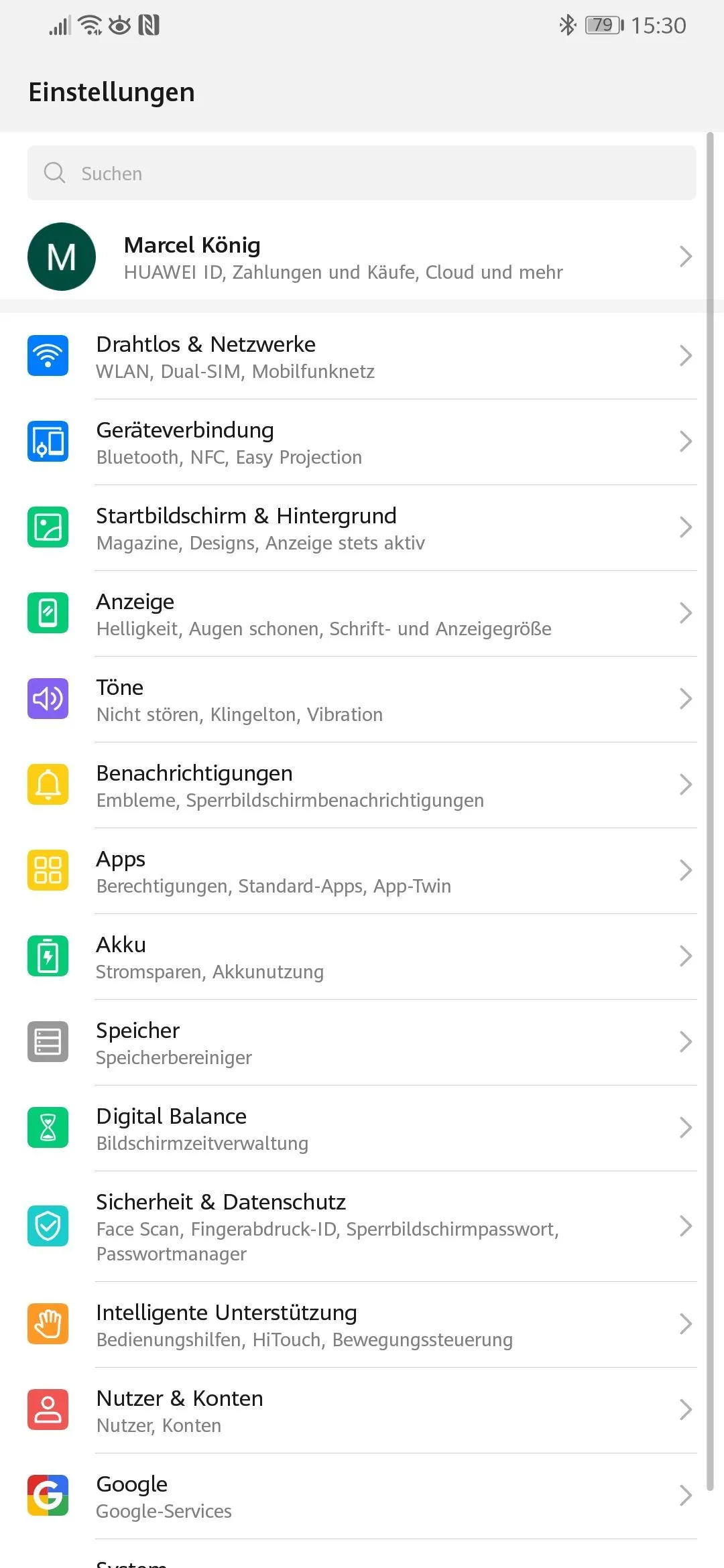
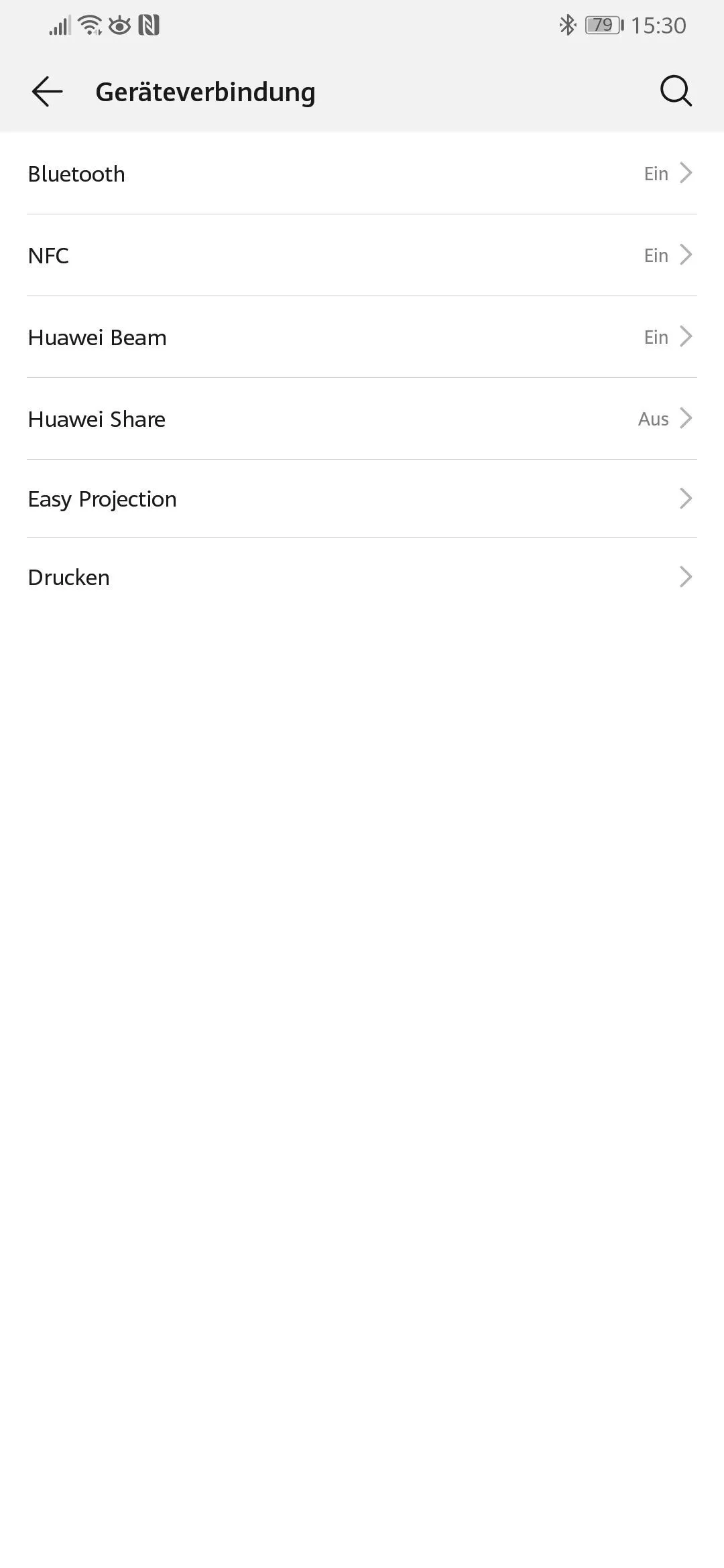
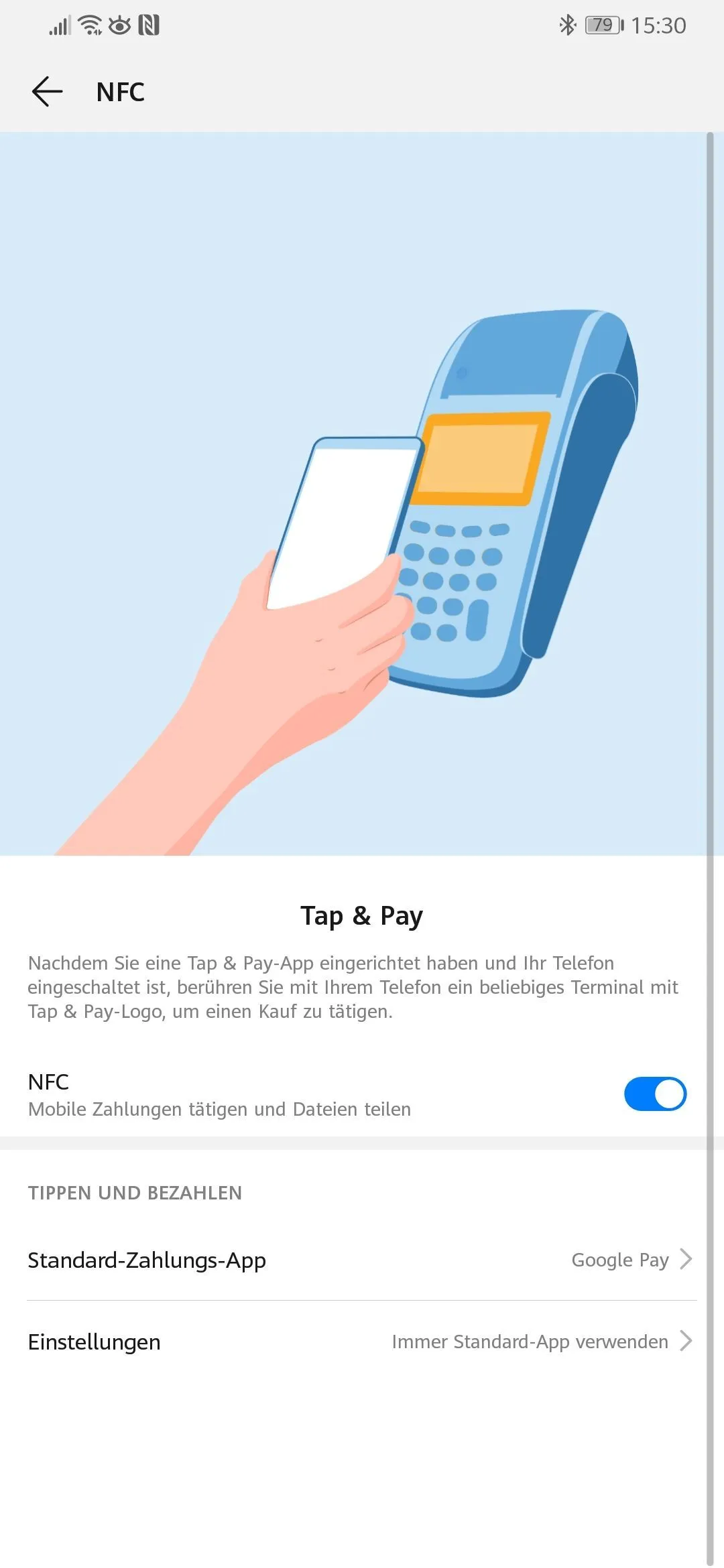
Nokia - Enable NFC
Nokia 7 (TA-1095), Android version 9
To activate the NFC function we wipe down from the top of the screen. We now see the settings for WLAN, mobile data, flashlight, etc. on the upper side. We pull this bar down again by wiping, so that it becomes larger. Then we tap on the small cogwheel symbol at the right, lower side.
To activate the NFC function on the following page, we tap on the following settings:
Connected devices → Connection setting → NFC. Here we activate NFC.
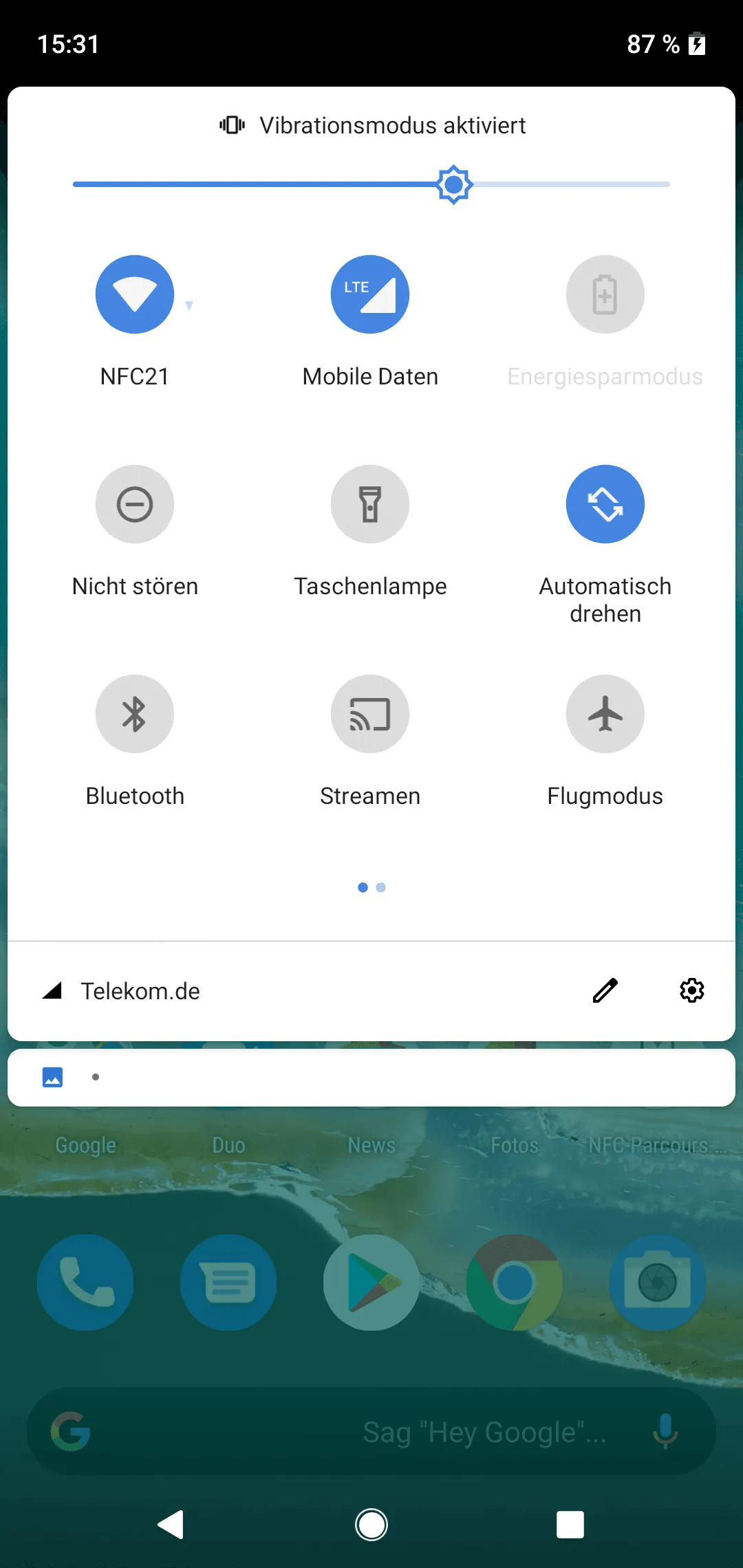
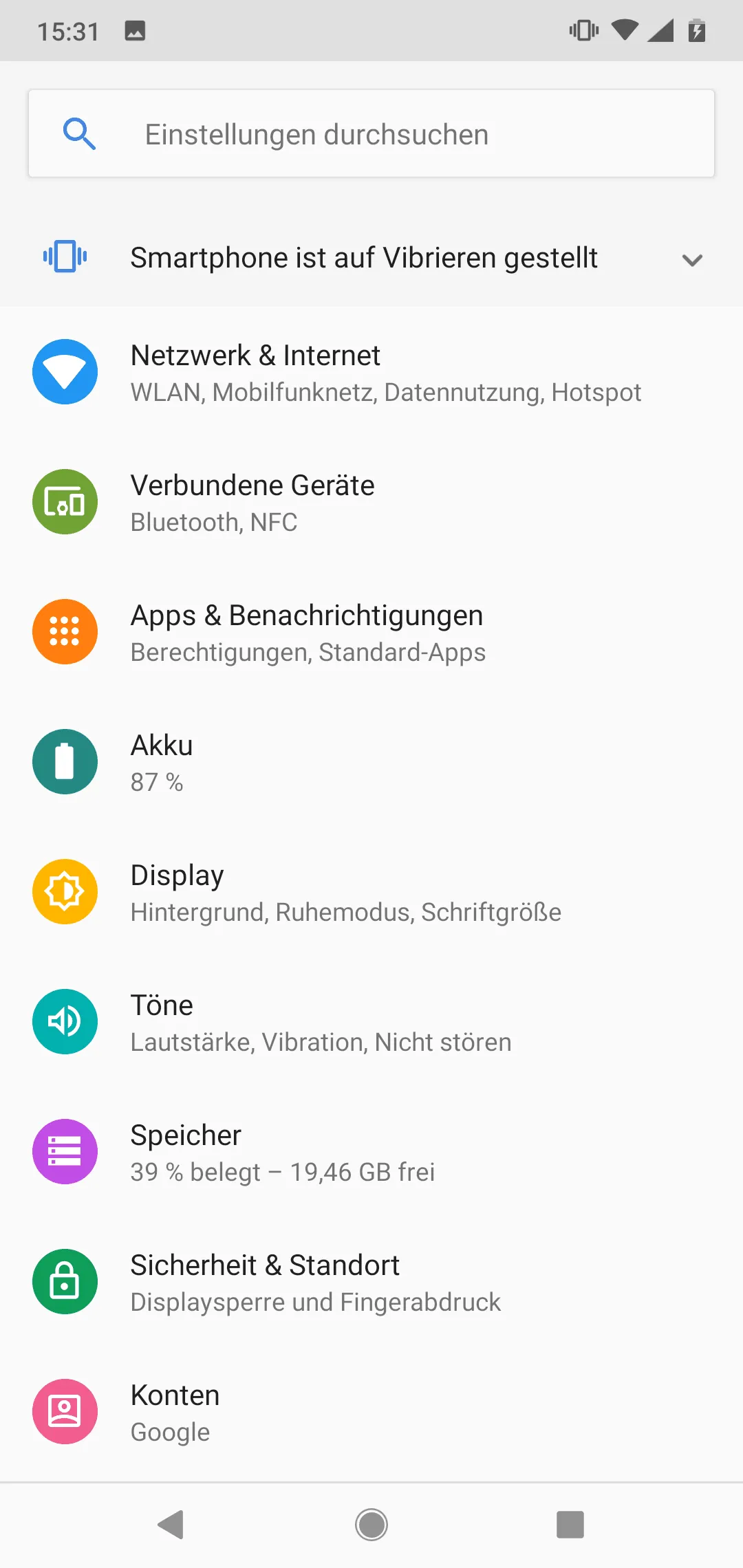
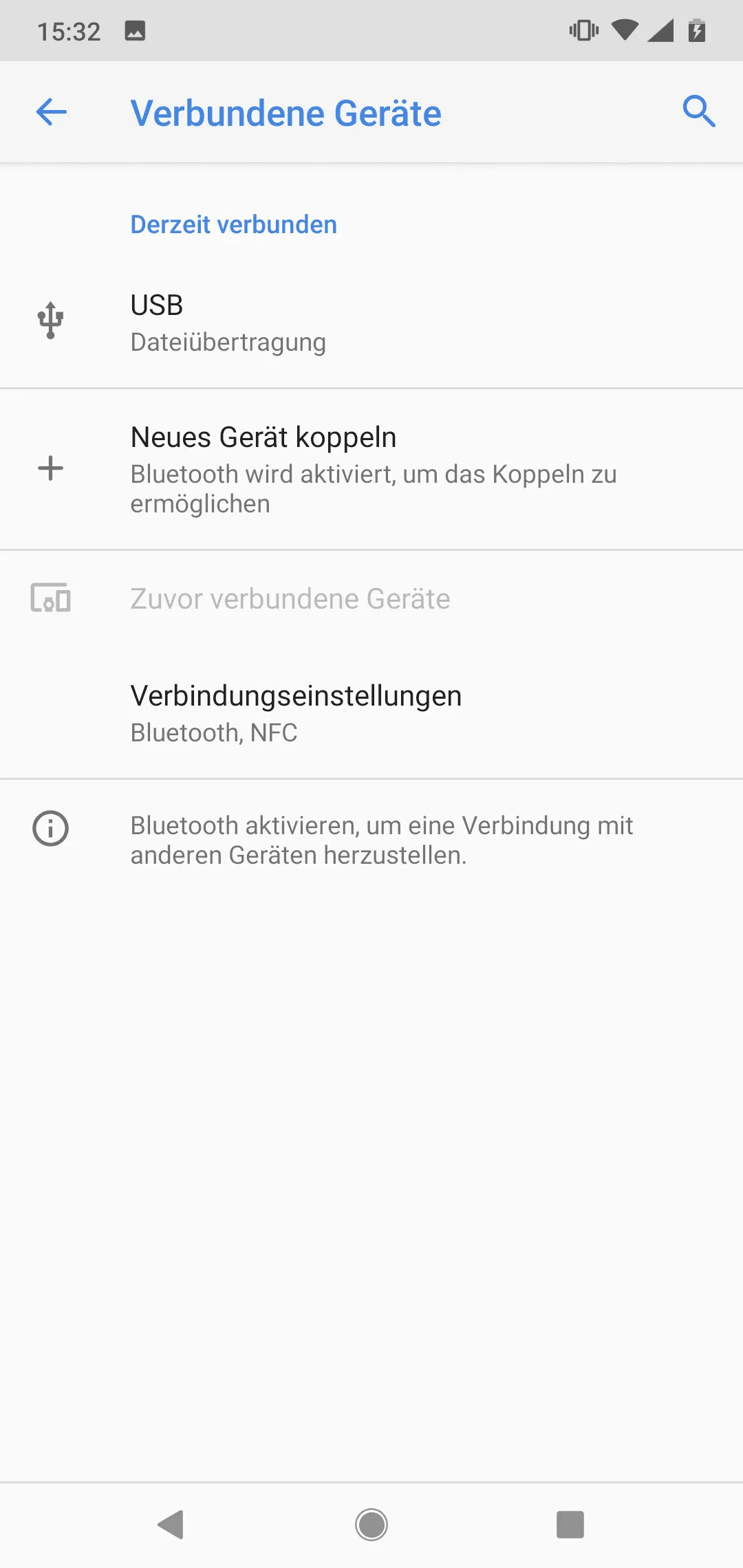
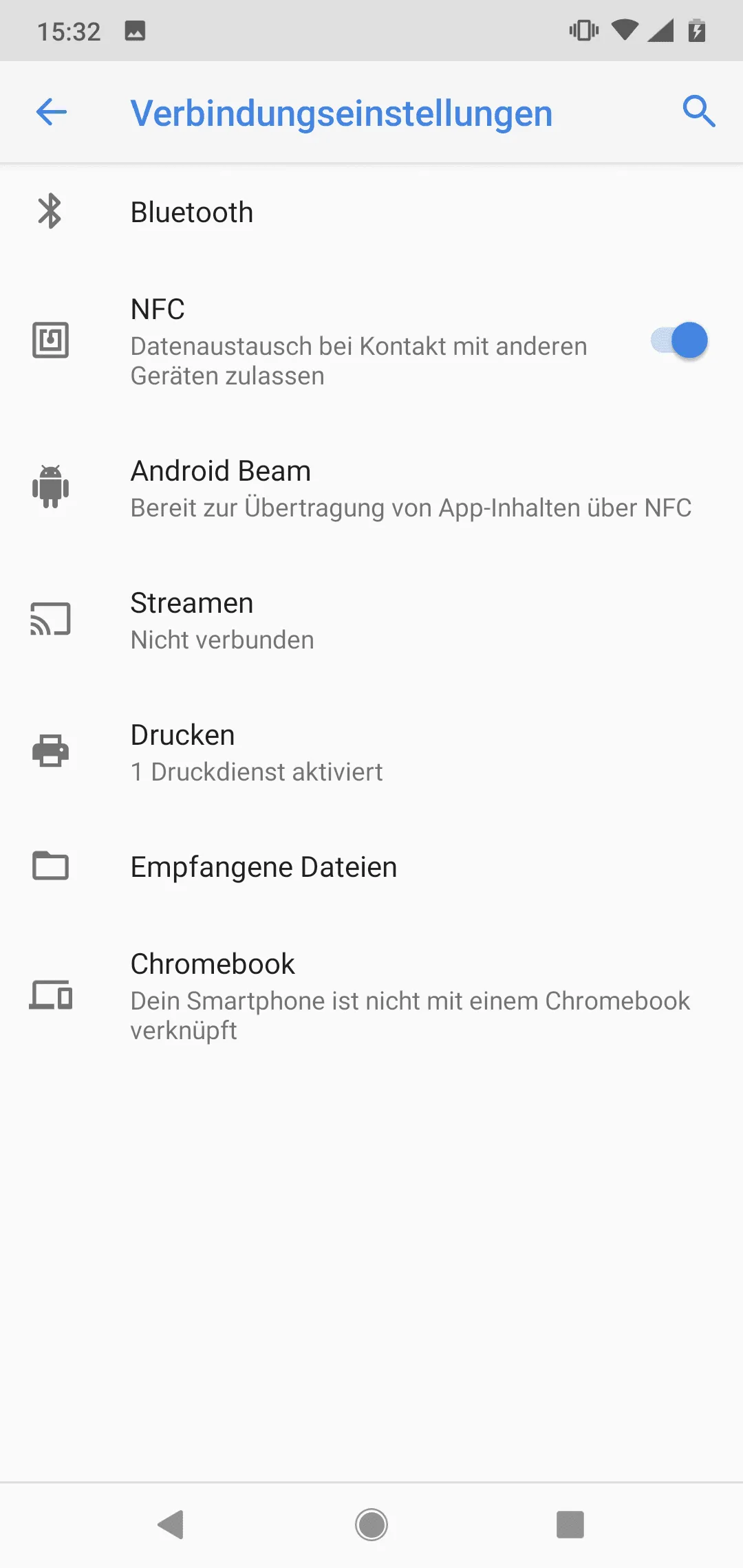
Summary
In this article we have shown how the NFC function can be activated in the Android system using a few common smartphone manufacturers.
Only under this condition NFC tags are automatically recognized.
In further articles we describe how NFC tags can be read and written. We also explain how an NFC tag can be used to control the Android smartphone without haptic operations and how automations (tasks) can be created.
Associated operating systems
AndroidFirst published: 25.07.2023 / Updated: 17.04.2024 2023-07-25 2024-04-17







