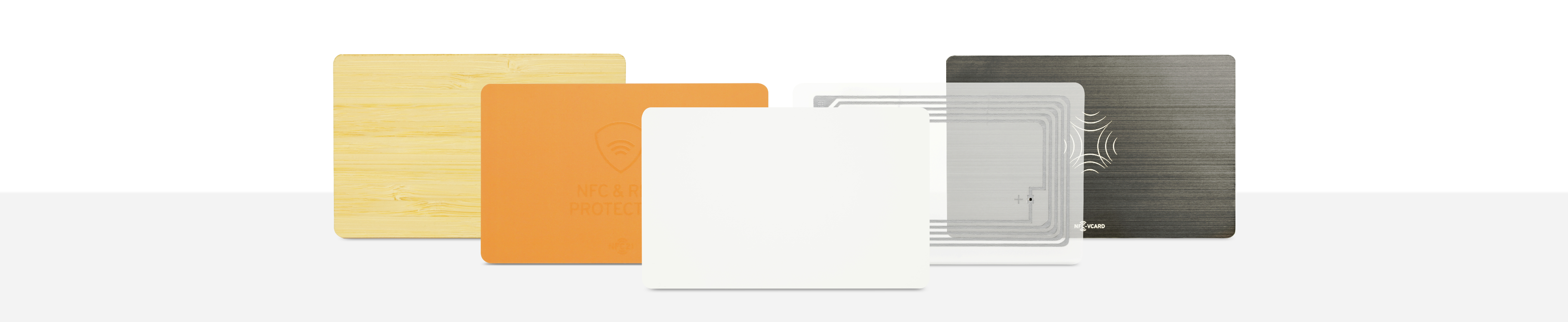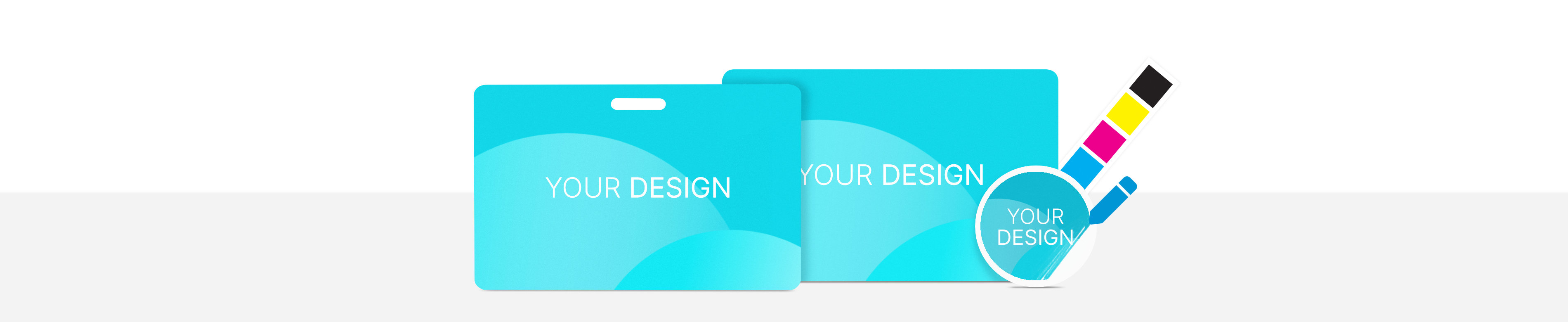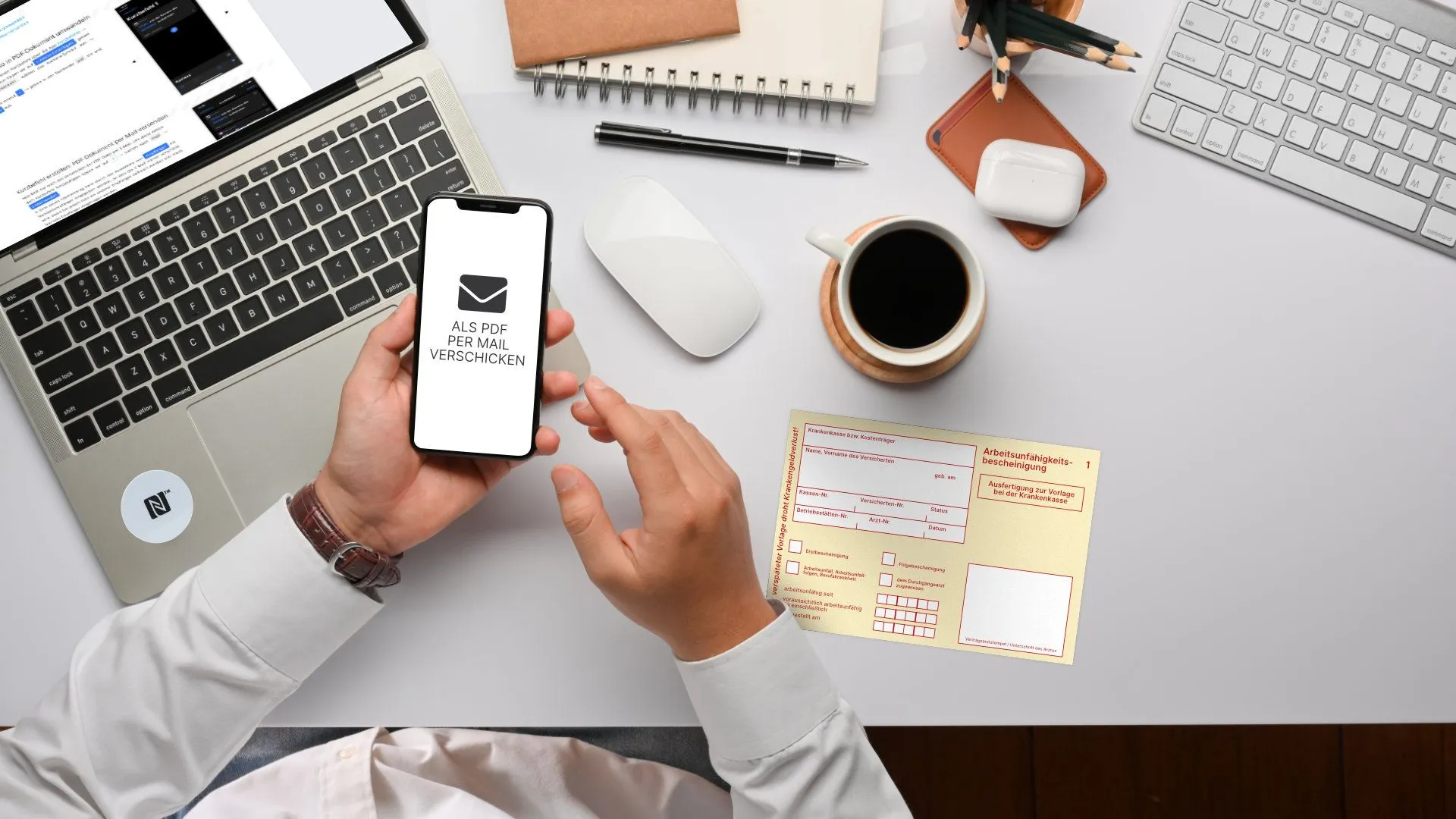
Send image as PDF via email
Take a photo, save it as a PDF an send it directly by email. This can be done with a simple shortcut. If this shortcut is stored on an NFC tag, these actions will be performed automatically when the NFC tag is scanned.
For example photos can be conveniently an quickly sent by email as a PDF document at workplace. The recipient can be defined each time the action is executed. At the same time, a recipient can be defined in advance (e.g. email to myself).
In this How2, we explain how to create such a shortcut and store it on an NFC tag.
Content:
- Create shortcut: Set time for toothbrush timer
- Create shortcut: Show confirmation
- Save short command to NFC tag
- Download the shortcut
Create shortcut: Set time for toothbrush timer
We create a shortcut by + Create shortcut and name it with toothbrush timer by clicking on the ... symbol at the top right. Now we tap on + → searching for timer → Start timer. We tap on 30 and enter 2.5 (or another number of minutes).
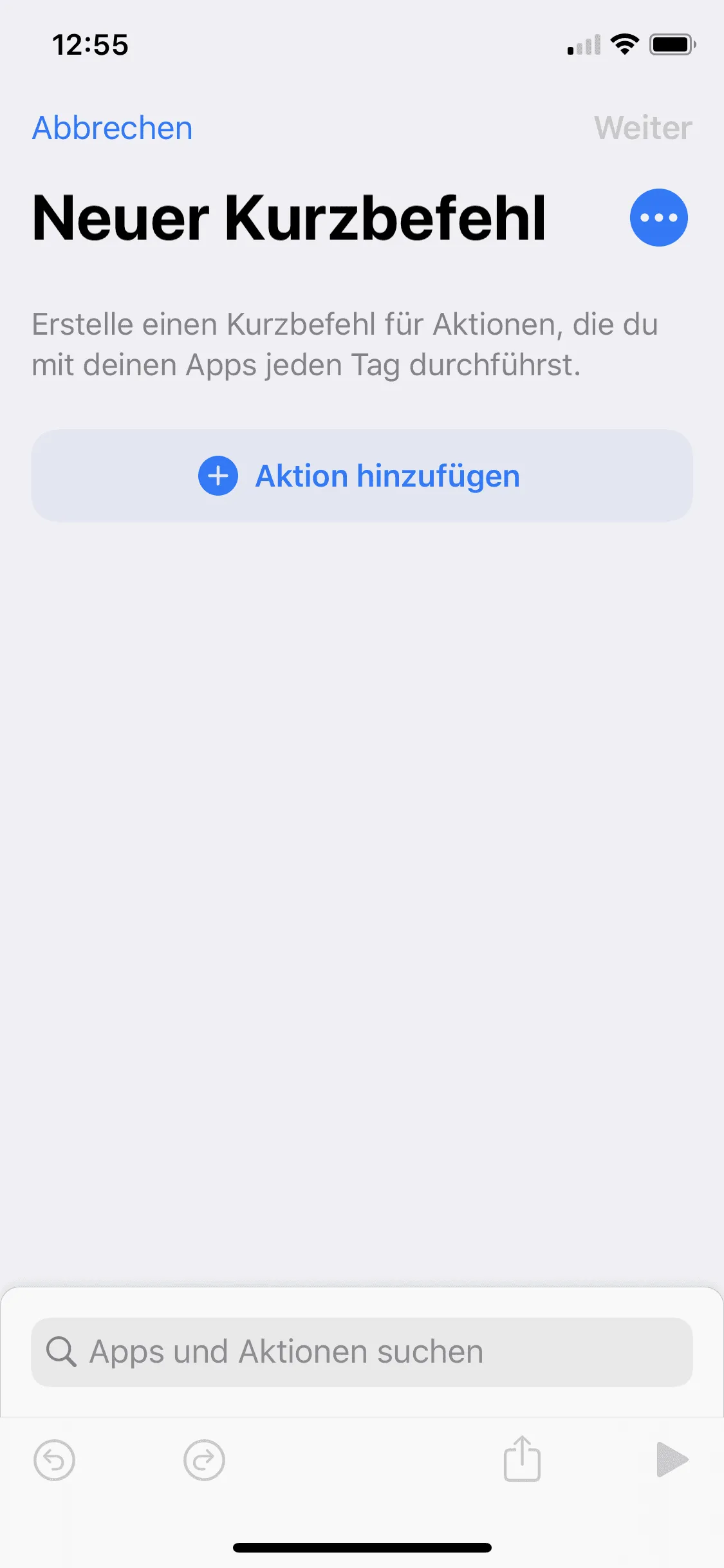
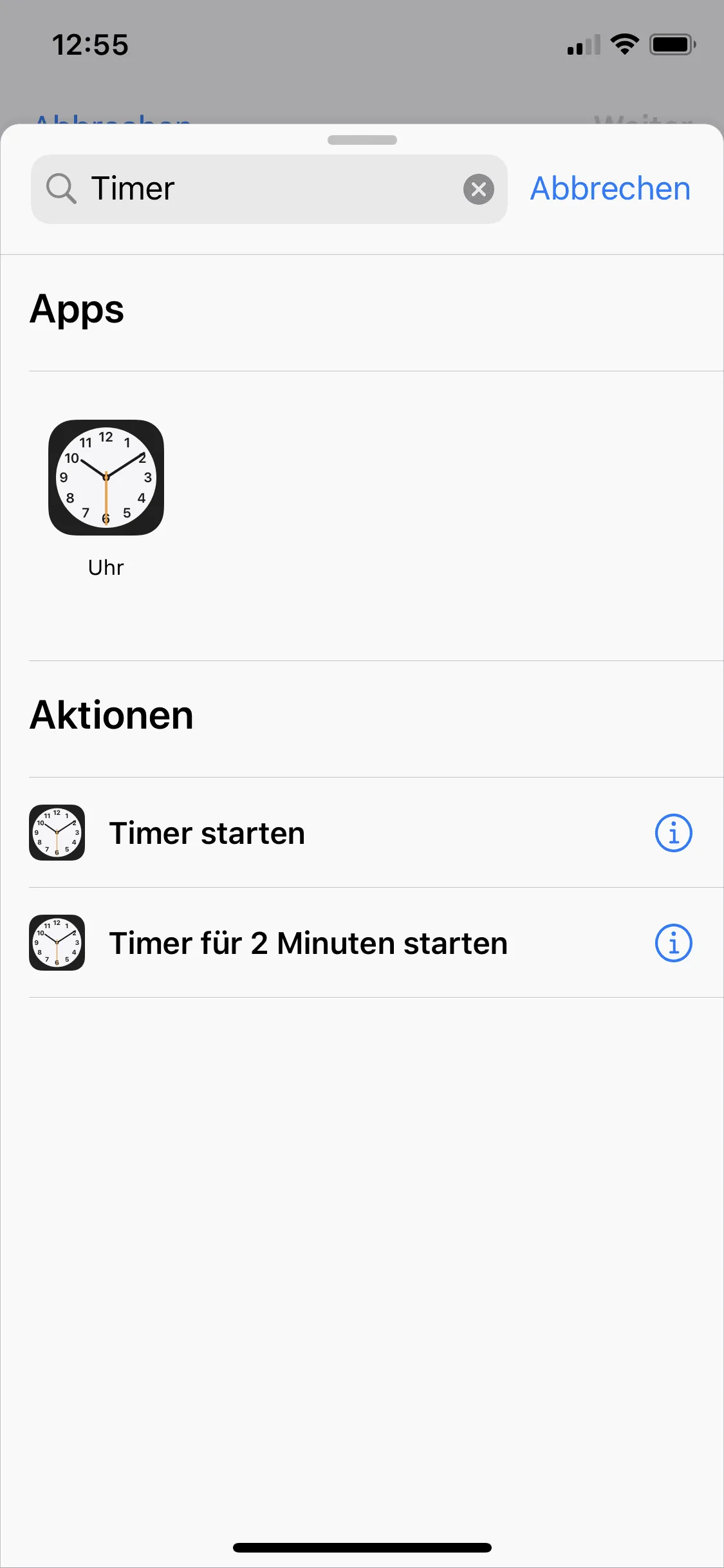
Create shortcut: Show confirmation
By pressing + → result → Show results a confirmation can be configured and displayed. Here we enter Timer set for 2,5 minutes!. By pressing Done we save the short command.
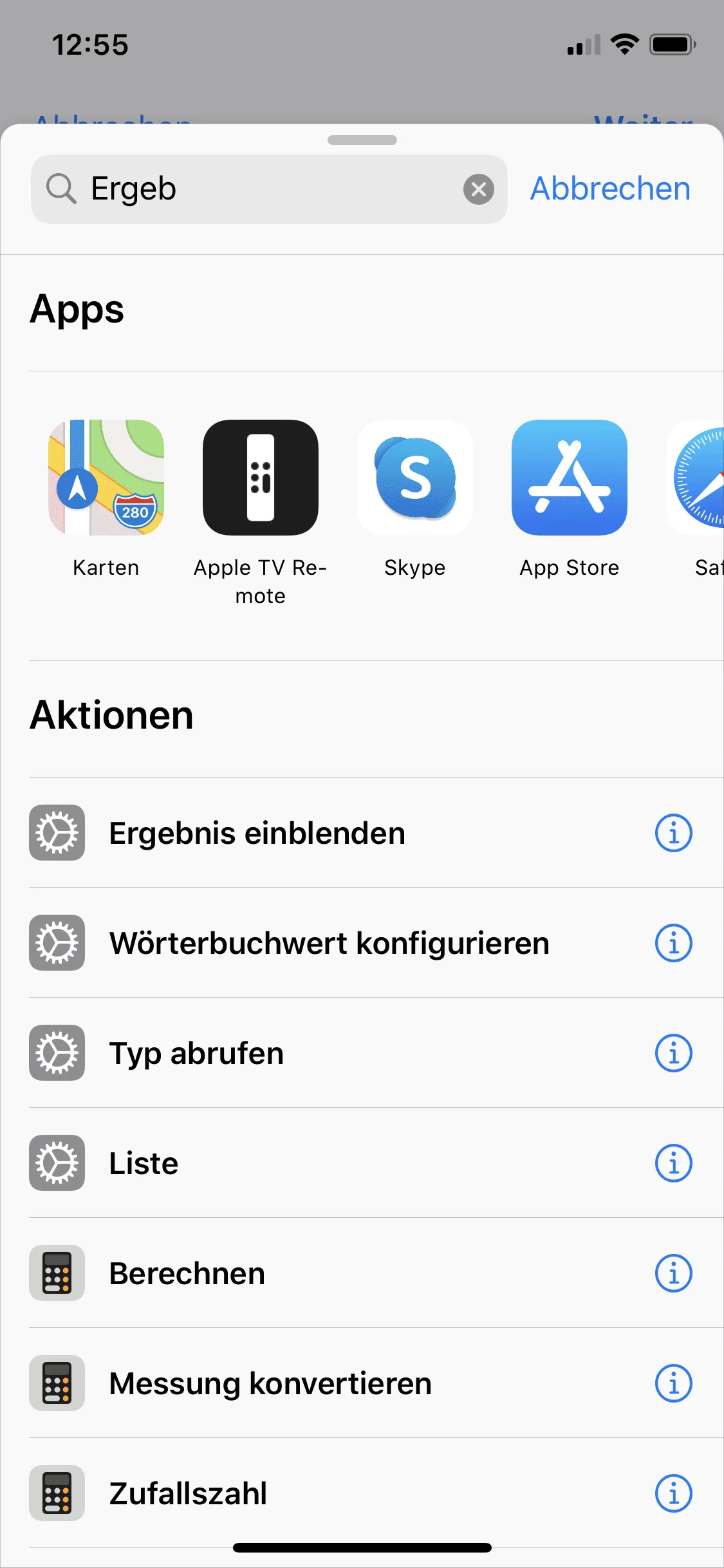
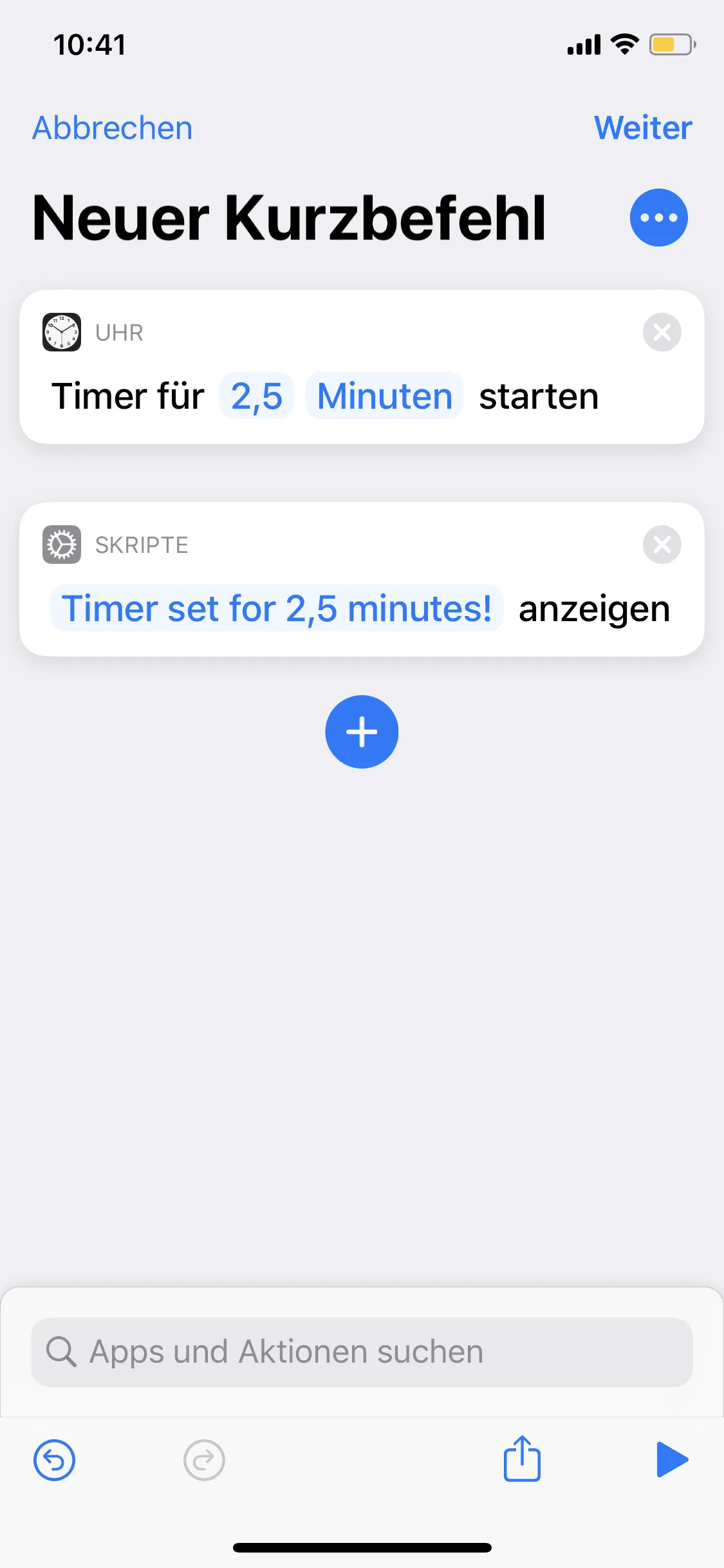
Save short command to NFC tag
To finally save the shortcut to an NFC tag, open NFC21 Tools → Tag-Types → Shortcut. In the text field, enter the name of the shortcut (toothbrush timer) and save it to the NFC tag by clicking Write to NFC Tag.
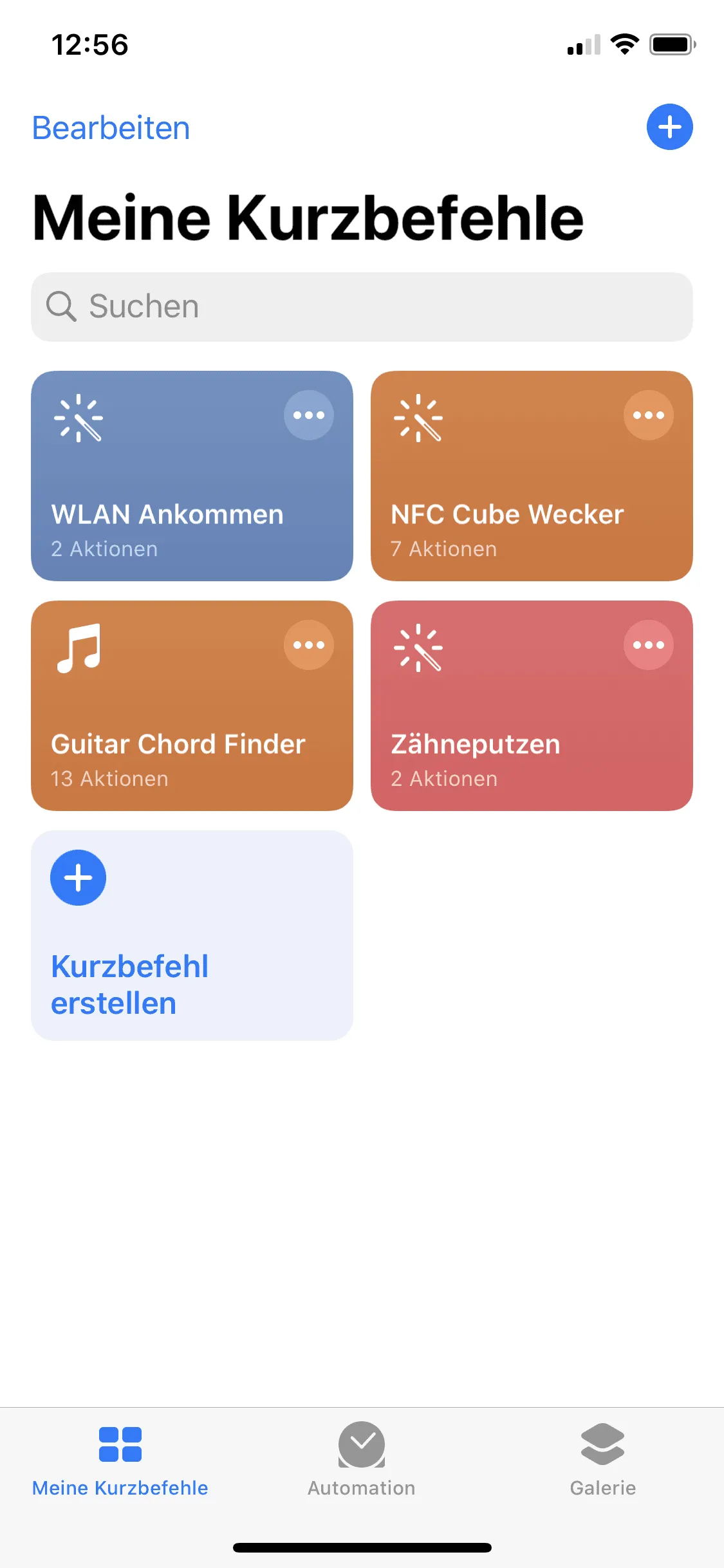
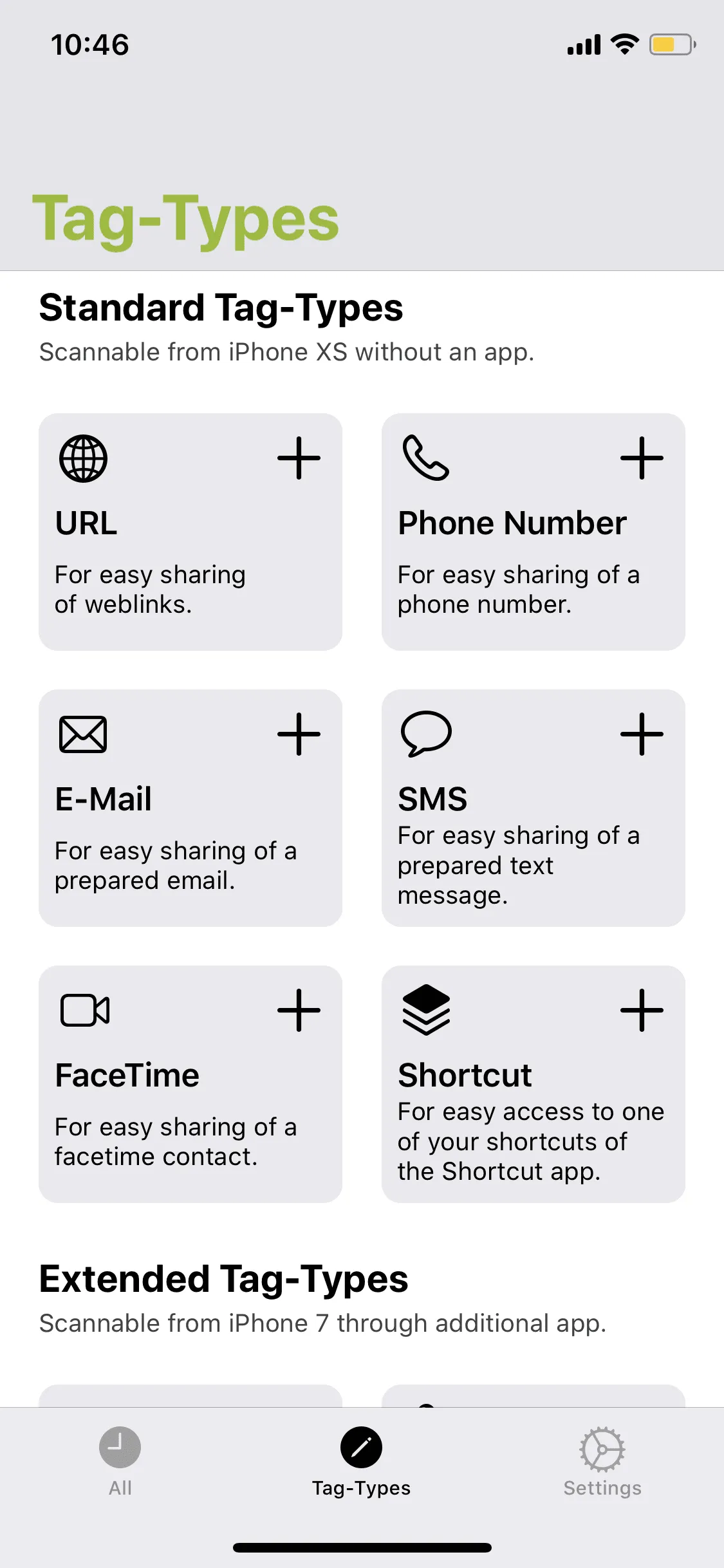
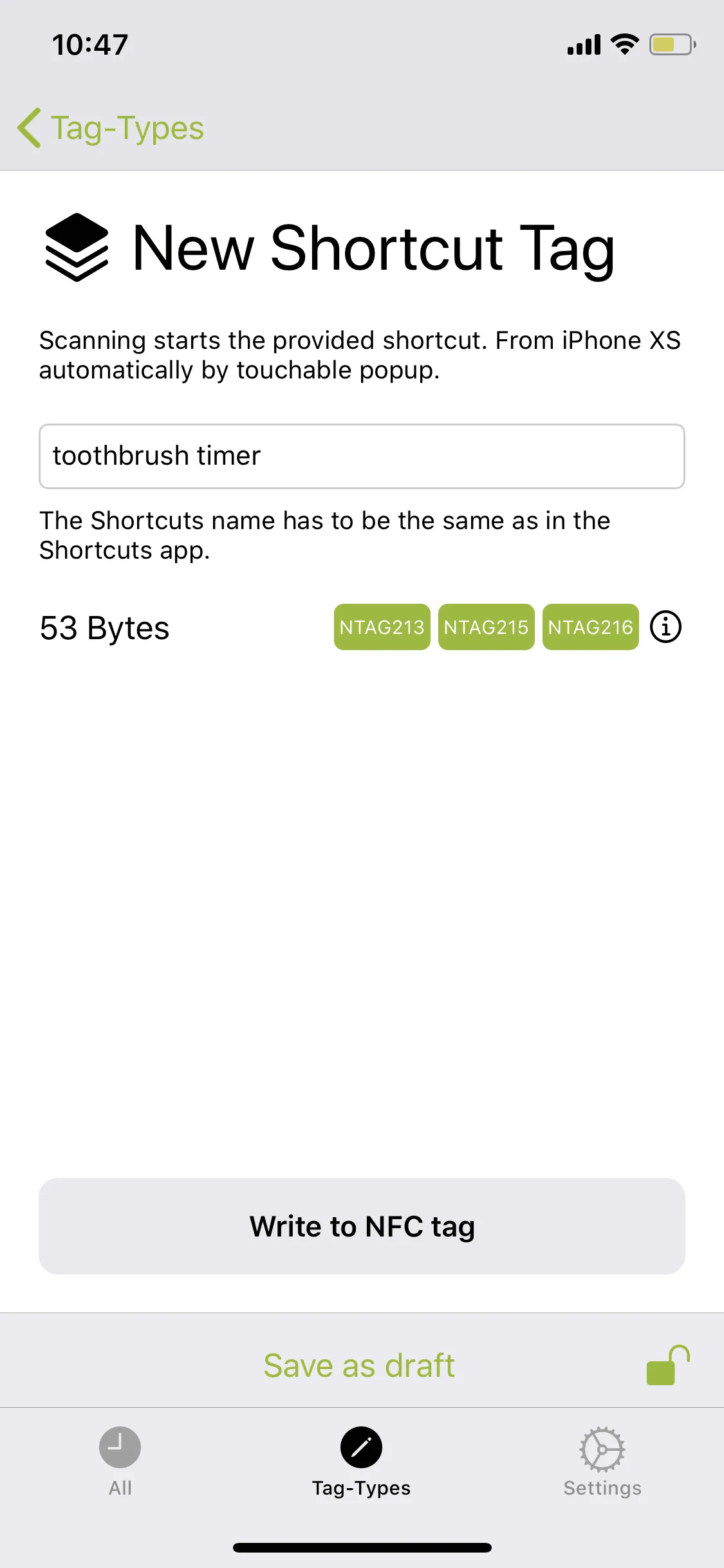
Download the shortcut
Here you can download the finished shortcut, which then only needs to be saved on an NFC tag using NFC21 tools. Also downloaded shortcuts can be adjusted and changed afterwards in the Shortcuts app.
Summary
We programmed a short command and saved it on our NFC tag. By scanning the NFC tag, it automatically create a timer of 2.5 minutes. To let you know that the timer has been set, you will receive a notification when the timer has been set. With NFC21 Tools you can not only store short commands on an NFC tag, but also many other types of data. How this works is explained here.
Associated operating systems
iOSFirst published: 25.07.2023 / Updated: 03.04.2024 2023-07-25 2024-04-03