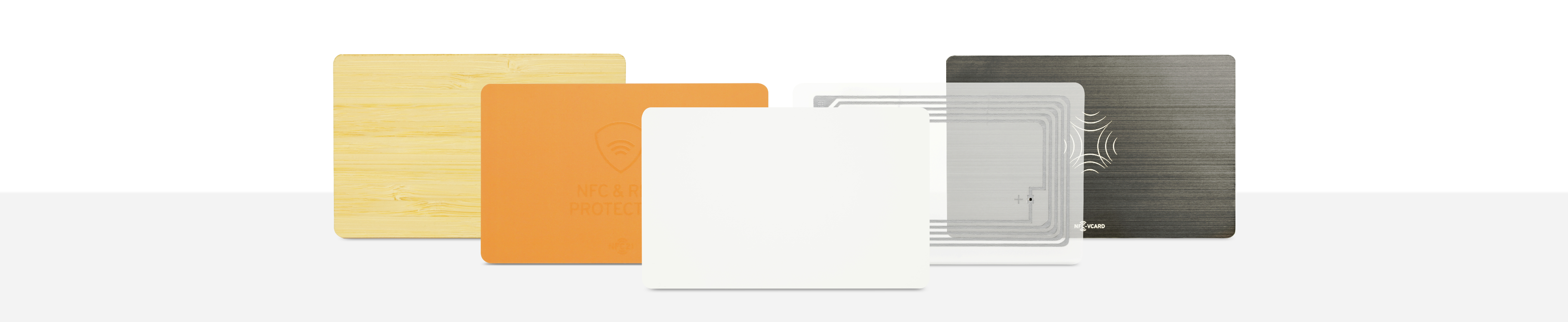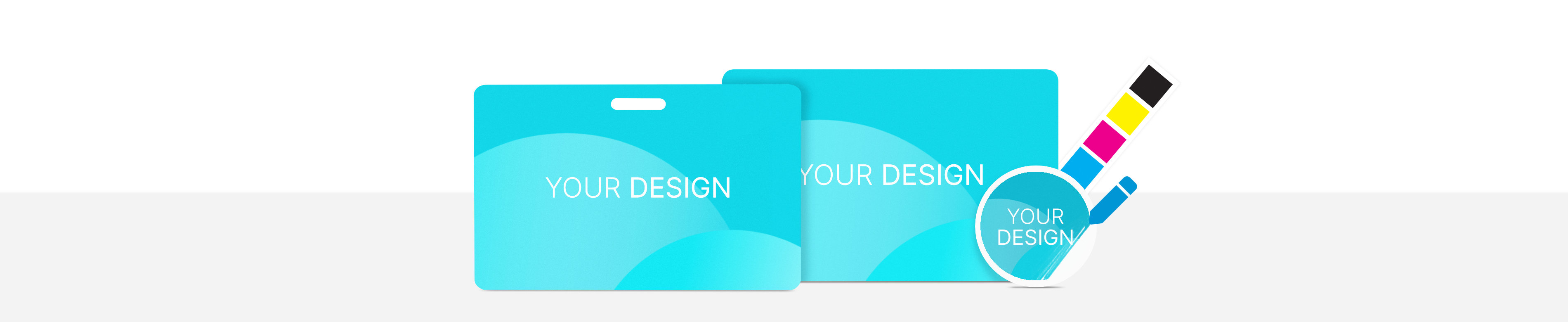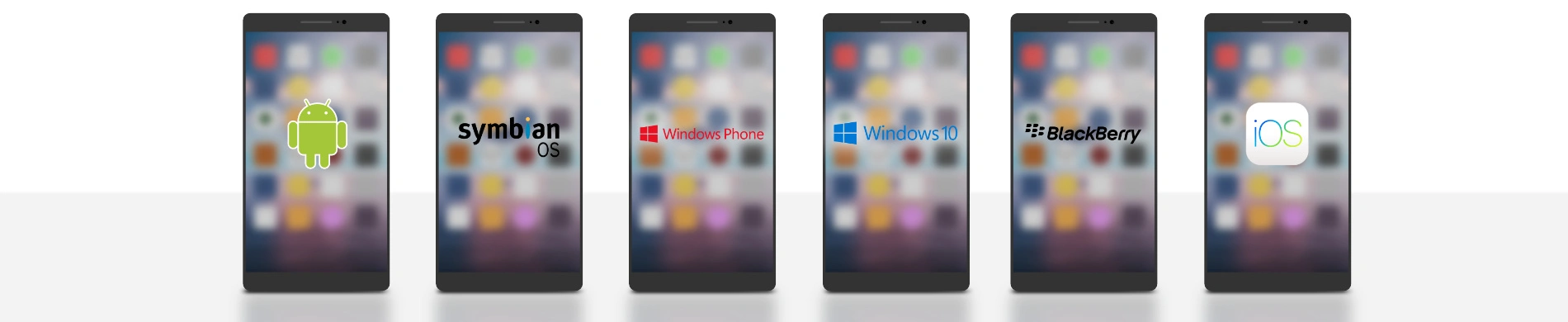
Calculate travel time and send via messenger
By scanning an NFC tag, the travel time to a defined target (e.g. home) can be calculatet based on the current location. This time entry can then be automatically sent to a contact via messenger (e.g. WhatsApp or iMessage). Especially for typical recurring trips, such as the way home with fluctuating traffic conditions, a current estimate of the arrival time can be easily determined an communicated via scan. As always, the application scenarios can be expanded in many ways.
In this How2 we will explain how to create and customize such a shortcut command with the iPhone. We will then save the command on an NFC tag, such as a sticker, tag or wristband.
Content:
- Location and target search
- Drive or walk the route
- Send travel time via WhatsApp
- Save shortcut an write it on NFC tag
Location and target search
First w open the app Shortcuts → My shortcuts → + → + Add Action. The first thing we do here ist to set target. To do this, we enter adress in the search bar and select street. In the new window we enter the adress to which the NFC tag should always point.
After that we tap + → search for Travel time → retrieve Travel time. Following this we type, we tap again + → search for Location → Get current location.
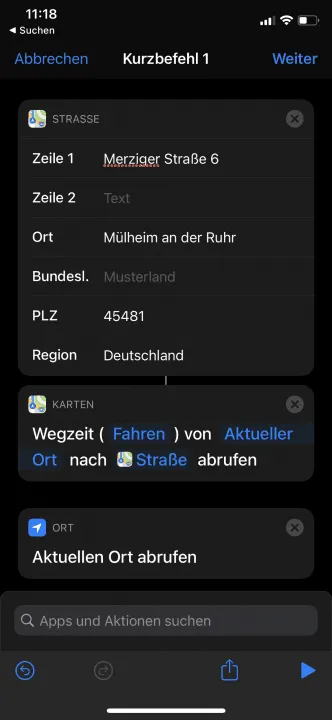
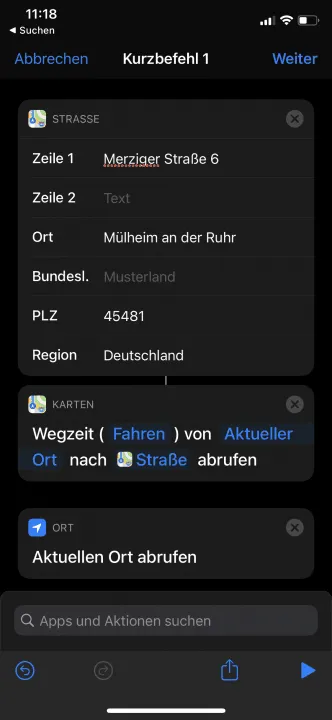
Drive or walk the route
In the element Maps - Travel time you can choose between walking, driving and cycling. By tapping on this element, the specification can be changed.
Therefore, it is possible to set in advance on which basis the travel time is calculated.
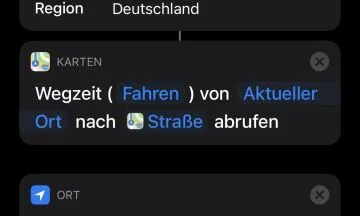
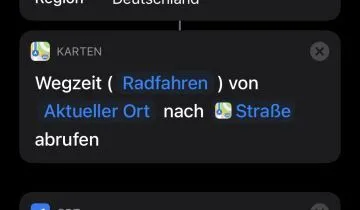
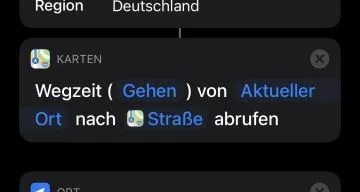
Send travel time via WhatsApp
In order to send the calculated travel time via WhatsApp (or another messenger), an automatic message is created with our location informations.
For this we tap on + search for text → Test. Her we now enter a Message, in our example:
''Hello! I am currently in current location and in Travel time at home!''
We select the current location an travel time elements above the keyboard when writing the message. This is the data we created in previous steps.
We finish creating the shortcut by tapping + again → search for Whatsapp → send a message with Wahtsapp. For the recipient we need to enter the recipient's cell phone number (without +49 at the beginning, but direktly 017...)
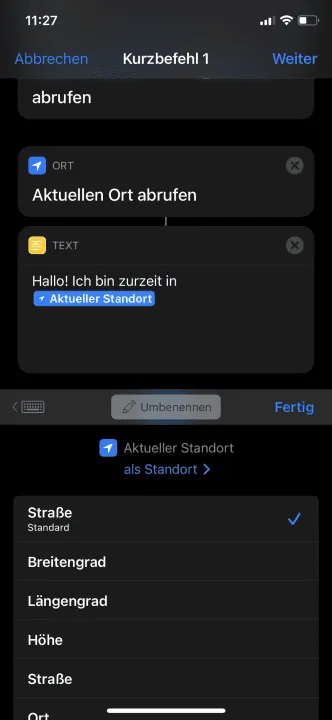
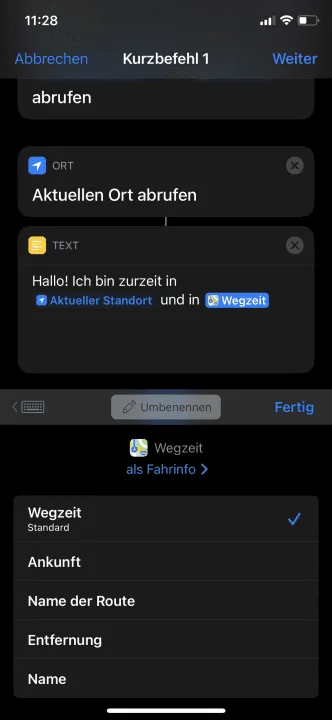
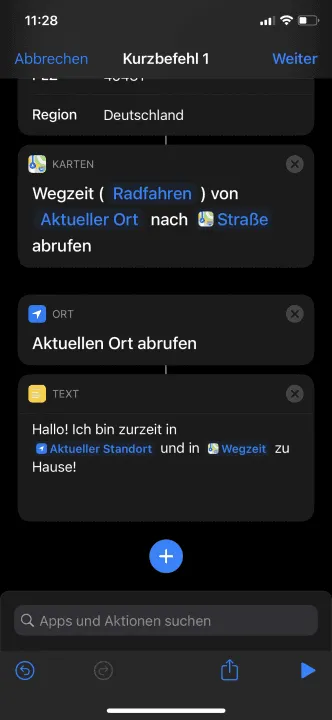
Save shortcut an write it on NFC tag
We tap on continue → name our Shortcut benennen → Ready.
Now we save the shortcut on an NFC tag, in which we open the app NFC21 Tools → Tag-Typs → Shortcuts. Here we enter the exact name of the shortcut and tap Write to NFC Tag.
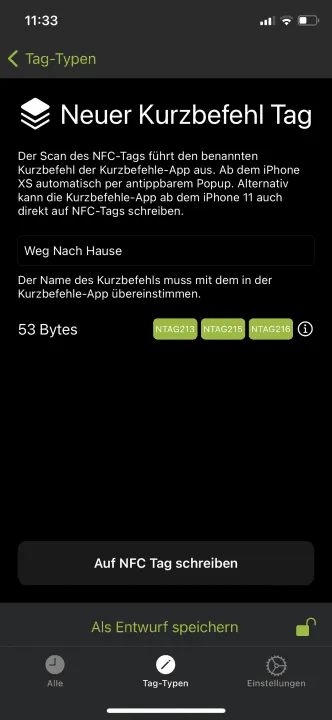
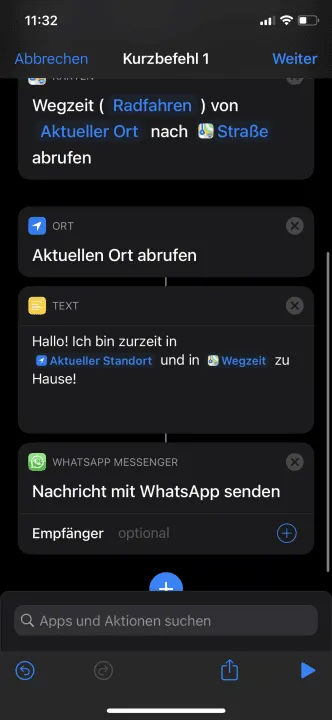
Summary
We have created an NFC tag that identifies one's location when scanned and calculates the travel time home. We can specify whether the travel time should be calculated for driving, walking or cycling.
Such an NFC tag can be usefull in a wide variety of scenarios: For example, when starting the way home frome work / school or simply as short information to home. The message can be checked again before sending.
In further How2s we will explain more usefull uses of NFC tags in combination with the app Shortcuts, for example automatic music playback via a bluetooth box an how to create a reminder with a fixed expiration date.
Associated operating systems
iOSFirst published: 25.07.2023 / Updated: 03.04.2024 2023-07-25 2024-04-03